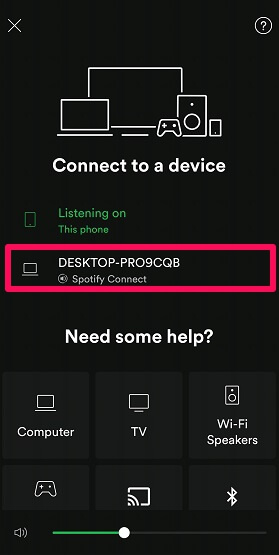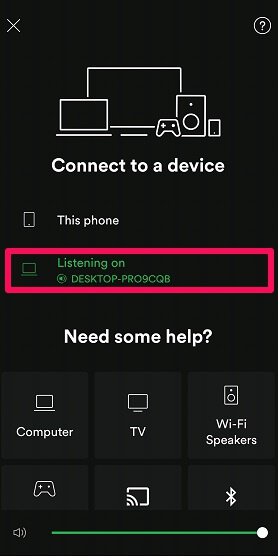Although Spotify is quite easy to use and appears to have a simple interface, there might be some cool features that you are surely missing. One such feature is Spotify Connect. Probably, most Spotify users are unaware of this feature and even if they know, they don’t know how does it work. So in this article, we are going to let you know what is Spotify Connect and guide you on how to use it. So let’s make a start.
What Is Spotify Connect?
In September 2013 Spotify added an amazing feature to its app, known as Spotify Connect. Using this feature, users can sync their Spotify account with other compatible devices (connected with the same WiFi) and play music. When you pair any Spotify supported device with your mobile and select it, that device takes over and the music starts to play using that device. The best thing about Spotify Connect is that even when the music is being played on other devices, you can still control it using your cell phone. Or you can say that your mobile phone acts as a remote control in that case.
1 What Is Spotify Connect?2 How To Use Spotify Connect2.1 Use Spotify Connect On Laptops And Computers2.2 Use Spotify Connect With Smart TVs And Video Game Console2.3 In Case Of Smart Wireless Speakers And Chromecast2.4 Conclusion
Another thing that makes Spotify Connect worth giving a shot is that it uses good quality WiFi connectivity which gives you a wider range and makes almost no distortion of sound quality. Once you connect an audio device with your mobile using Spotify Connect, that audio device completely takes over and plays music directly from the Spotify servers making your cellphone free for use. Now you can freely make and receive phone calls and do whatever stuff you want to do using your cellphone, without any interference with the music. As the connected audio device directly stream music using the Spotify servers rather than putting any load on mobile, your mobile doesn’t run out of battery using Spotify Connect.
How To Use Spotify Connect
After getting to know Spotify Connect completely, you might be wondering, how does such an amazing feature work. Well, it is quite easy to make use of Spotify connect. All you need is your mobile and the device to which you want to play music. After that, the steps are really simple. In the following link, you can find the list of all the devices compatible with Spotify Connect.
Use Spotify Connect On Laptops And Computers
When you try to sync your mobile with your computer using Spotify Connect, you don’t need to be on the same WiFi network. The method to sync your computer and mobile using Spotify Connect is given below. Note: In this case, you need to open the same Spotify account in both the devices.
Launch the Spotify app on your mobile and select any song that you like.
Now launch the Spotify app on your computer or laptop.
Using your mobile, click on the connect icon given at the bottom left of your screen as shown in the screenshot below.
After that, the available devices will automatically appear on the screen. Choose the device with which you want to sync your mobile and listen to music.
Your PC has finally been connected. Now enjoy your music in another device using your mobile as your controller.
You can also make a Spotify Connect connection between the mobile app and Web Player for free. While for the Spotify desktop app you will need to be a premium member to use Spotify Connect with other devices. Unlike computers and laptops, in all other devices such as Smart TVs, Smart Speakers, Game Console, Google Chromecast, you need to be connected to the same WiFi network to make Spotify Connect work.
Use Spotify Connect With Smart TVs And Video Game Console
Listening to the Spotify songs in high audio quality smart TVs can be real fun. Other than that, listening to songs on your game console while playing games can also be mesmerizing. All this can be done without much effort, just follow the given steps.
- First of all, download the Spotify app on your smart TV or game console.
- Now connect your mobile and the other device to the same WiFi network.
- Launch the Spotify app on your mobile device now and select any song of your choice.
- Finally, tap on the connect icon at the bottom and select the device that you would like to sync. Now enjoy the music to its fullest, as the Spotify app is synced with your desired device.
In Case Of Smart Wireless Speakers And Chromecast
Listening to Spotify songs using Speakers and Chromecast is also possible and gives the best music experience one can have. Unlike other devices, you don’t need to have the Spotify app on Speakers or Chromecast. Here’s how to make a connection.
- Connect your speakers/Chromecast and mobile to the same WiFi network.
- Now launch the Spotify app on your smartphone and play the desired song.
- After that tap on the connect icon given at the bottom left of the song you are playing on your mobile.
- Select the device on which you want to listen to Spotify music. Your Chromecast or speakers are finally synced to the Spotify device and ready to be played. Also on TechUntold: How To Follow Someone On Spotify
Conclusion
With Spotify Connect, Spotify has given us something that is worthy of our time and efforts. Earlier the feature was only available to the Spotify premium members. But due to the cut-throat competition, the company decided to provide a part of this feature to its free users too. Well, whatever may be the reason, the main thing is that Spotify Connect is available to use at free of cost and we all should surely try it out. Right now you can connect your Computers, Laptops, Smart Speakers, Game Console, Chromecast, etc. for free using Spotify Connect, but maybe Spotify will make it completely free in the future. Let’s see what happens. Save my name, email, and website in this browser for the next time I comment. Notify me of follow-up comments via e-mail.
Δ
![]()