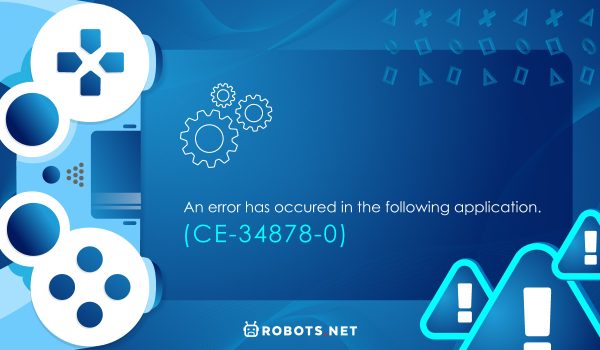What Is PS4 Error CE-34878-0?
If you’ve never encountered the error CE-34878-PS4 before, you might feel bewildered. Just what is error CE-34878-0 and what does it signify? The first two letters, CE, mean “code execution” and the number string 34878-0 is a hexadecimal code. It’s also known as PSERR_BADAPP in other instances. Error code CE-34878-0 is a common bug that PS4 users encounter. Players usually encounter it when they’re launching a game or application. Other times, error code CE-34878-0 also appears a few moments after a game already launches. This is unsurprising because the error code means the PS4 is unsuccessfully attempting to run an app or game. For some unknown cause, it has halted or is unable to proceed. The error usually shows a blue screen followed by this message: “An error has occurred in the following application: (CE-34878-0).” It then lists the application or game’s name below the message and provides two buttons: Suggested Actions and Report Problem. Sometimes, users can get rid of the problem by going back and simply relaunching the software. However, other times, error CE-34878-0 doesn’t go away and persists even after multiple attempts.
What Are the Causes of Error CE-34878-0?
If you see the error CE-34878-0 in Call of Duty or other games often, you can’t help but wonder about the cause. What is the reason error CE-34878-0 appears so often? Unfortunately, there are many potential triggers for this and there’s no one specific, all-defining source. Sometimes, error CE-34878-0 appears just because of corrupted game or system files. The required fix might be related to updating your game software or reformatting the hard drive. You might also need to do a check-up on your hard drive, especially if you recently upgraded. Error CE-34878-0 might also occur when your storage is too full. Deleting some games or backing up their data into the cloud might be your best solution. You can also upgrade your HDD and expand your internal storage. Other times, error CE-34878-0 has to do with an error with older software. If that’s so, you might have to update your PS4’s operating system to make it disappear. You may also need to download the most recent update on the games or apps you’re trying to launch. Still, sometimes the error just occurs temporarily and goes away after a reboot of the game or PS4. In this case, the problem is a little more mysterious and needs monitoring. A reboot or refresh might fix the error for now but it may reoccur later over time. Other users have noted that it could also be due to missing libraries or incorrect installations of applications. These issues should lead you to check up on your hard drive or game files. Conducting a factory reset might also help if the problem is dire. Whatever the case, it’ll be hard to pinpoint the exact reason for error CE-34878-0. It’s best to try multiple potential fixes to solve the problem.
How to Fix PS4 Error CE-34878-0?
There may be many reasons why error CE-34878-0 occurs. Unfortunately, it’s difficult to understand the reasons for your specific situation as it often happens randomly. That’s why we suggest going through several potential fixes and checking out which one helps you. With that said, here are the solutions that might work to fix error CE-34878-0 on your PS4.
1. Reboot Your PS4
Do you want to know how to fix the error code CE-34878-0? Like most bugs, you can fix error code CE-34878-0 by doing a simple restart. This reloads several files within the system, giving you a complete refresh of everything that’s running. Here’s how you can do this. After doing this, you can try to relaunch the game or application where the error CE-34878-0 showed up. If the error doesn’t reappear, then your problem has been fixed. However, sometimes the error pops up but takes longer to appear than it did previously. In this case, we recommend rebooting your PS4 again but this time, wait for 10 minutes before turning it on. If it takes even longer for error code CE-34878-0 to appear, then the problem may be due to overheating. To fix this, try to verify if the fan is working and whether or not something is blocking the vents. If not, then perhaps it’s time to clean the PS4 or reapply the thermal paste.
2. Update Firmware
One easy CE-34878-0 fix is to update your firmware. This is because updating software – on any device, not just the PS4 – can fix multiple issues. It refreshes the device’s performance and squashes all the older bugs the developer may have found. Moreover, a new update may even target the CE-34878-0 error specifically. Here’s how you can update the software on your PS4:
3. Update Your Game Version
Perhaps you were looking forward to playing Rocket League when error CE-34878-0 got in the way. You’ve tried all the previous fixes and even updated the PS4’s firmware. What do you do now that error code CE-34878-0 keeps persisting? Instead of trying to tinker with the PS4’s software, we recommend checking for game or app updates. Why does this work? That’s because sometimes, error CE-34878-0 appears because of incorrect or deficient code files. When this happens on a wider scale, game developers and manufacturers are quick to take notice and release a patch. However, you can only benefit from the new patch if you install it yourself on your PS4. Here’s how to do just that. Afterward, try reopening the game or app that triggered error CE-34878-0. If the problem did indeed lie in the game’s code or files, then it should run smoothly after the update.
4. Move Your Game’s Storage Location
For some users, error code CE-34878-0 appears more often when they’re playing games from an external drive. In this case, we recommend moving said game or application to the PS4’s internal storage. This is because the hard drive itself may be preventing the system from running the game. Hence, it’s best to try to move it to the internal storage and try launching it again.
5. Disable Face Recognition
You can also opt to disable the facial recognition software on your PS4 if the error code CE-34878-0 persists. We don’t know exactly why this fix works, but it can’t hurt to try if nothing else solves the problem. To disable face recognition, follow these steps: Afterward, go back to the game or app that prompted the error code CE-34878-0. Check to see if it launches properly or if the problem doesn’t resolve.
6. Disable Mods
Mods are a fun way to add some spice to pre-existing games. They’re quirky and often make games feel “new” again when done right. However, as fun as mods may be, they can also cause problems – one of which is error CE-34878-0. If you have any modes installed, we recommend disabling them for the game you’re trying to launch. That’s especially true if they’re new and your game only recently started getting errors. Unfortunately, there’s no blanket step-by-step method for disabling mods on the PS4. This is because the process differs based on the type of mod you installed. Some mods are easy, allowing you to disable them within the game’s interface itself. However, most mods will require you to delete their files from your system to disable them. To do this, you’ll have to find the “mods” folder that houses your downloaded mod files. Afterward, delete the files associated with that mod. Once deleted, you’ll need to navigate to “Settings” and choose “delete game data” to reset the game’s cache.
7. Adjust PS4 Display Settings
Some users report that adjusting their display settings also helped them remove error CE-34878-0. They usually choose a resolution of 720p or lower to help the system struggle less. You can try any of the lower resolutions one by one and see which one might work for you. To adjust the display, just follow the given steps:
8. Check the Hard Drive
If you recently replaced the stock hard drive on the PS4, then we recommend giving it a checkup. That’s especially true if error code CE-34878-0 only started appearing after the switch. How will you know if the hard drive is the cause? First, try replacing the new hard drive with the original one and see if the error pops up again. If not, then you may have your answer and need to ask a technician to check your new hard drive. However, if you’re still using the original hard drive and haven’t upgraded it before, then you might need to check the original PS4 hard drive. Take it out and let a professional examine it for problems.
9. Rebuild Your PS4 Database
If nothing else works when fixing a CE-34878-0 error, try rebuilding your PS4 database. You can accomplish this through the given steps: Note that this process may take a couple of hours. You’ll have to wait a while before the system resets to let you check on error code CE-34878-0. Check out our in-depth guide
10. Factory Reset
A factory reset essentially refreshes and resets your entire system. It wipes your entire hard drive and even removes your system software in some cases. Usually, it’s the last resort for people facing bugs or issues with their device’s software. This is why we usually don’t recommend doing it unless it’s necessary. Nonetheless, if error CE-34878-0 persists and no other fix has helped, it might be worth considering. However, you must backup your data (games, media files, and save files) to an external drive or the cloud beforehand. Otherwise, you’ll lose access to these forever after conducting a factory reset. If you’ve already taken all these precautions, here’s how to reset your entire console to factory settings: Afterward, relaunch the game or app that triggered error CE-34878-0.
11. Contact the PlayStation Support Team
If you’ve come this far and the error code CE-34878-0 persists, then the problem might be something more complicated. You won’t be able to fix it alone. That’s especially true if error code CE-34878-0 appears in every application and not just in one app or game. In this case, we recommend calling a professional and contacting PlayStation Support for help.
What Are the Benefits of Fixing CE-34878-0?
Perhaps the error code CE-34878-0 in Warzone simply appeared when you were trying to launch the game. Maybe it happened as you were already playing the game and getting into it. Regardless of when error CE-34878-0 shows up, it’s always disconcerting to witness. Nevertheless, you might have apprehensions about doing fixes yourself especially if it only happened once. What’s the benefit of fixing an error code that only pops up occasionally? Simple: peace of mind and undisturbed gaming or content consumption. You see, errors like these may only happen once in a while. However, if you don’t find the root cause, they may recur more often moving forward. You’ll have more disrupted gaming sessions from now on and might even find yourself frustrated more often. In addition, leaving the issue unaddressed might just be exacerbating a deeper issue. That’s because sometimes the problem lies in a corrupted hard drive. If you don’t fix the error CE-34878-0 when it first appears, more and more of your files may become corrupted. On the other hand, if the error is due to overheating, your PS4 might eventually suffer irreparable damage. Whatever the cause may be, it’s always wise to fix the problem immediately and find the root of it before it’s too late. After all, you don’t want to have to spend money on a new PS4 just because you ignored error CE-34878-0. Addressing the issue now will save you headaches from both witnessing recurring errors or having to spend money on repairs.
Are Games the Only Ones Affected By CE-34878-0?
No. An error CE-34878-0 in Disney+ is a normal occurrence for users despite it being more common during game launches. That’s because the error isn’t always related to just gaming applications. Sometimes, the source of the problem has to do with system files – something that affects both games and apps. The error can also occur because of overheating or problematic hard drives. With that said, you shouldn’t be alarmed if problems with error CE-34878-0 in HBO Max do happen. It’s not a problem that only affects games because the root cause may lie in different sources. Hence, you should stay vigilant regardless of the app or game you’re using. That’s especially true if you’re someone who uses your PS4 as a streaming stick substitute.
Troubleshoot CE-34878-0 Today
Having error code CE-34878-0 show up on screen may be troubling but it’s not the end of the world. While the issue may have several potential causes, it has just as many potential fixes. Users often report that the issue goes away after a simple reboot or software update. Sometimes all the PS4 needs are to cool off a little and take a break from usage. Regardless, you’ll probably be able to get rid of the error code CE-34878-0 after going through our list. Hopefully, you don’t need to do the more drastic fixes. With that, we hope that you’re able to fix error CE-34878-0 and can return to gaming and content consumption.