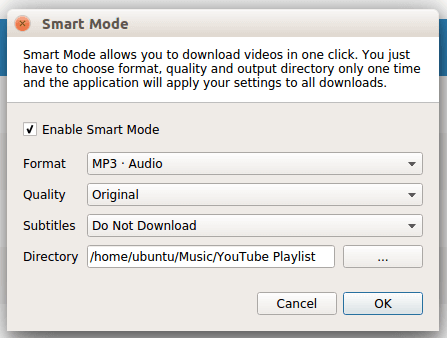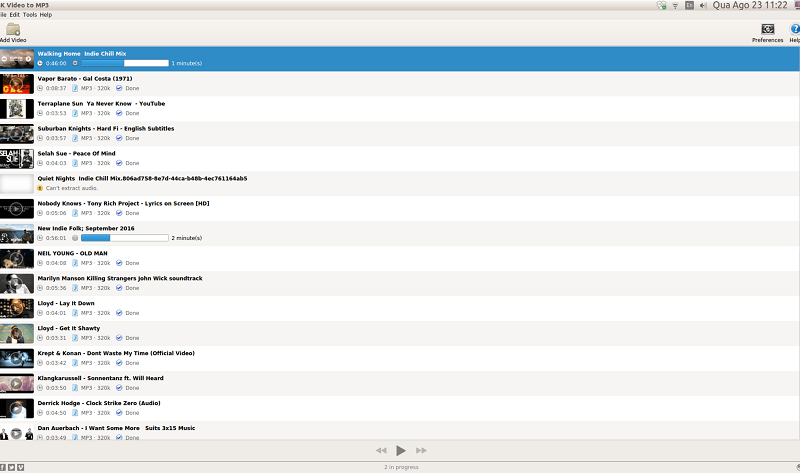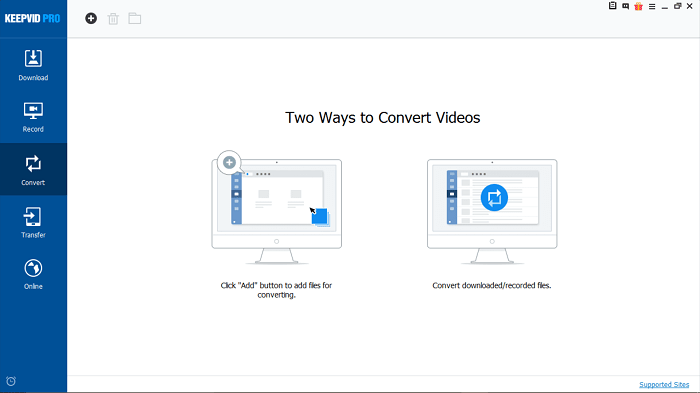Best ClipConverter Alternatives (Free & Paid)
1) 4K Video Downloader (Freemium)
One of the essential features for a software today is its cross-platform functionality, and 4K Video Downloader follows this principle aggressively which makes it the first alternative to ClipConverter. This tool is free to download on Windows PC, Mac, and Linux. Another qualifying feature is that the company that created 4K Video Downloader has plenty of other tools that you might find quite useful.
1 Best ClipConverter Alternatives (Free & Paid)1.1 1) 4K Video Downloader (Freemium)1.2 2) Mobile Media Converter1.3 3) 4K Video to MP31.4 4) KeepVid Pro
4K YouTube to MP3 4K Stogram 4K Slideshow Maker 4K Video to MP3
Each one of these tools is available for download via their official website and serves a distinct purpose.
How does it work?
4K Video Downloader comes with a simple interface. Copying a link from YouTube, Vimeo or another video streaming service and paste it to the clipboard and when you return to 4K Video’s interface, it will ‘parse’ the URL and proceed to download it.
Key Features
If the video you pick is a part of a playlist, the software will prompt open a dialog box asking if you would like to download the entire playlist or only download a clip.
Your selection will then lead to the downloading phase where you can choose the video quality or you can simply choose to extract the audio and click ‘Download.’
The Smart mode feature allows easy downloads to a designated folder on your computer.
The Preferences gives you options to control the workings of 4K Video Downloader. You can also get a license key to this useful product and gain access to unlimited playlist, channel and subtitle downloading with a lifetime purchase of $9.95 for 4K Video Downloader or choose to spend an extra $5 and get 4K Video Downloader+4K YouTube to MP3+4K Stogram all for the price of $14.95
2) Mobile Media Converter
Although Mobile Media Converter lacks a catchy interface, it gets the job done anyhow and is one of the best ClipConverter alternative. First of all, it is free, so keep all the complaining to yourself! Playlist downloading is not yet supported, but it does not stop you from downloading one video at a time. Alternatively, add media from DVD files or simply drag and drop them to Mobile Media Converter.
You can also pick a destination folder of your choice. By default, all the downloaded videos are saved right to your Desktop. In the bottom-left, you can pick the format of the converted media and an output folder for the resultant files. Finally, click ‘Convert.’
Visit Official Website
3) 4K Video to MP3
As stated before, 4K Video to MP3 Downloader is a free tool that is also available as a part of 4K Video Downloader. Although you cannot import videos from a URL, you can, however, add video files and convert them to MP3, M4A, and OGG formats.
There aren’t too many options that will make your head spin. In a single click, you can convert these files to MP3 and transfer them to your mobile devices. Visit Official Website
4) KeepVid Pro
Introducing KeepVid Pro, a legal YouTube to MP3 & YouTube to MP4 downloader that not only downloads videos in 720P, 1080P and 4K Hi-Definition video formats, but you can also transfer files to your smartphones.
What does KeepVid Pro software consist?
When you download and install KeepVid Pro software onto your Windows/Mac system, you will be able to use these five features.
Download
Record
Convert
Transfer
Online
How much does it cost?
There are two types of licensing you can obtain depending upon your type of use- Personal and Business License. All prices are obtained from KeepVid Pro for Windows and KeepVid Pro for Mac listed on the company’s official website as of August 2017.
Other special features
Built-in Browser: One of the most interesting features of this YouTube to MP4 video downloader is that it comes with a built-in browser. Screen Capture: This feature truly helps you save a lot of time trying to record your desktop. KeepVid Pro records your screen in HD, and it is easily convertible and transferable to other devices. Turbo Fast Download: Download your YouTube to MP4 videos three-times faster with Turbo Mode. File Organization: While installing this software, you get to choose a location to keep all of the relevant files and folders in one place. Download then convert Mode: Enabling the download then convert mode automatically converts each downloaded file into a user-chosen format. Task Scheduler: It performs automatic tasks from closing KeepVid Pro to shutting down the computer. Preferences: It offers complete control over the software where you can personalize KeepVid Pro.
KeepVid Pro is an excellent screen recorder, video converter, video to audio converter and offers a simplistic way to transfer converted audio and video files to your mobile devices. It is also affordable. For a little price, you get to enjoy this legal software for a lifetime. If you wish to convert or download YouTube videos then these were some of the best ClipConverter alternatives that can help you to do so. Are you aware of any other useful software? Let us know in the comments. Save my name, email, and website in this browser for the next time I comment. Notify me of follow-up comments via e-mail.
Δ