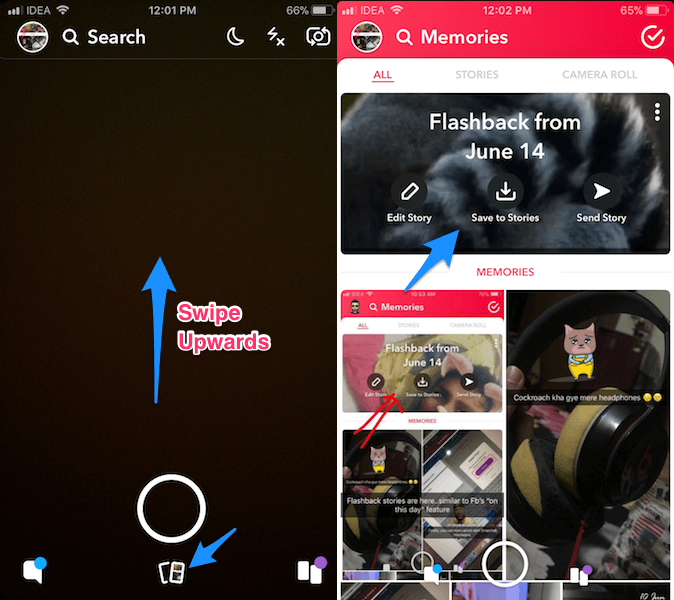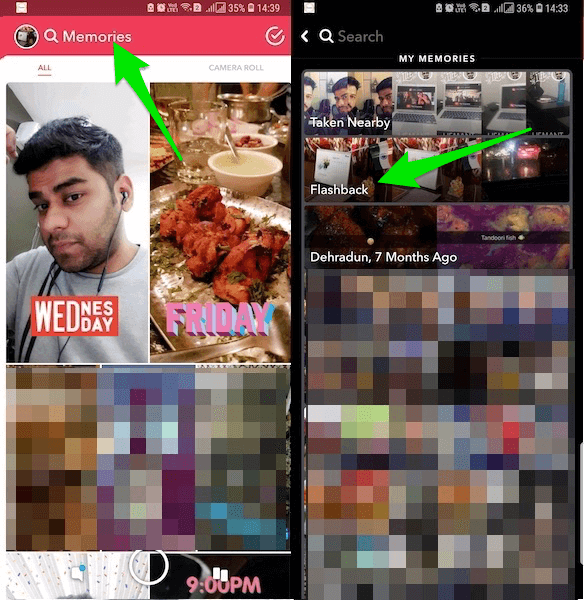Earlier, Snapchat also launched Year In Review feature as well.
How To Get Flashback Stories On Snapchat?
Firstly, update the Snapchat to the latest version. The feature is rolled out globally for both Android and iOS. Now, you can only see Flashback Stories if you have photos and videos saved in your Memories on that day from earlier years. If there is nothing then, of course, there will be nothing to look back to. You need to check back the next day and hope for the best. If you didn’t use Snapchat much previously then you might want to up your Snapchat game so that next year onwards you start getting Flashback stories.
How To See, Edit, Share & Save Snapchat Flashback Stories?
If you have something in your Memories from the previous year on that day then you can easily see your flashback.
Open the Snapchat app and tap on the Memories icon below the Capture button or just swipe upwards. If you have a memory to look back on that day then the icon will have a red badge.
This will take you to Memories. Here, you will be able to see Flashback at the top above Memories if you have saved snaps for that day. In case you don’t see it here then tap on the search bar or Memories label at the top. Here you should definitely find Flashback album among others. Once you tap on it, you can choose the desired Flashback. After that, you may edit and share it to your story or with friends.
You have three options to Edit, Save or Send the flashback to your story.
All the options are self-explanatory and pretty easy to use. “Edit Story” will you give all the options to add text, filters, stickers, GIF, draw and then you can share it to your story as you would for any other snap.
“Save to Stories” will save the Flashback story to your Stories tab so that you can easily come back to it later and even share it to your story afterward.
“Send Story” will share the Flashback to your Story directly. Flashbacks take Snapchat Memories feature to another level. This move from Snapchat will make users to open the app, even more. What do you think? Drop a comment and let us know. any help would be much appreciated thanks xxxxxx Save my name, email, and website in this browser for the next time I comment. Notify me of follow-up comments via e-mail.
Δ