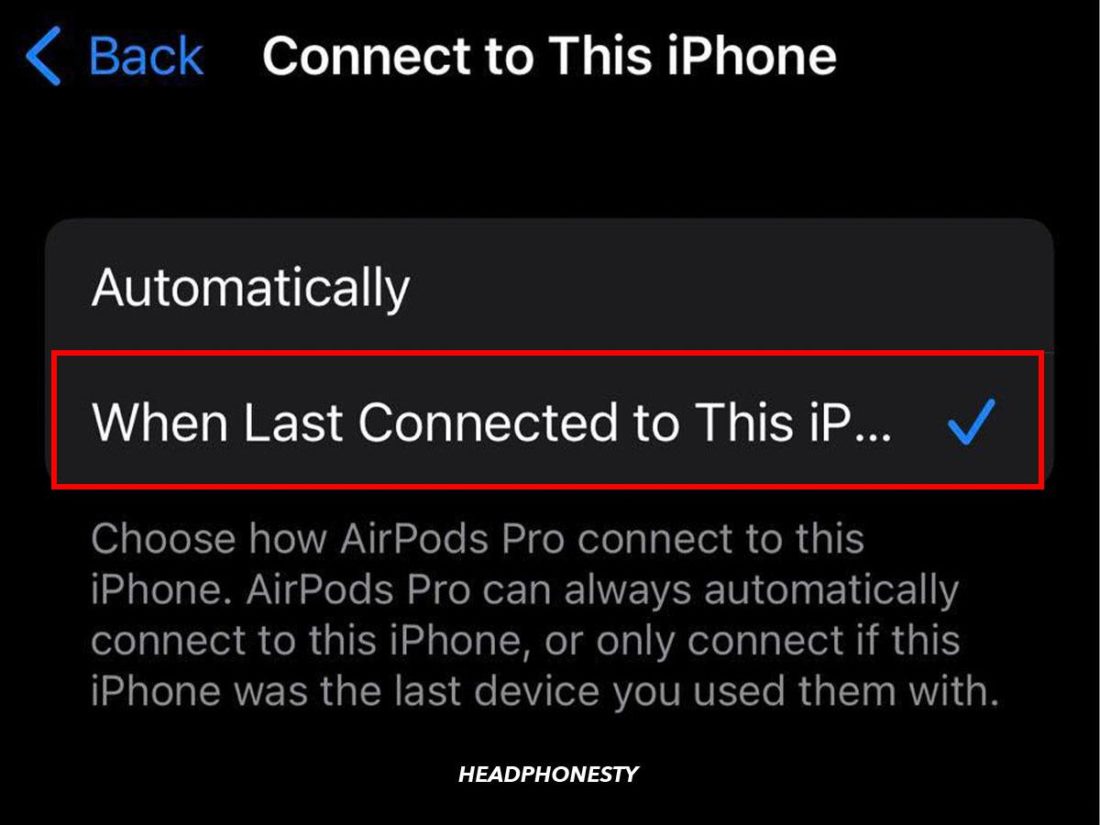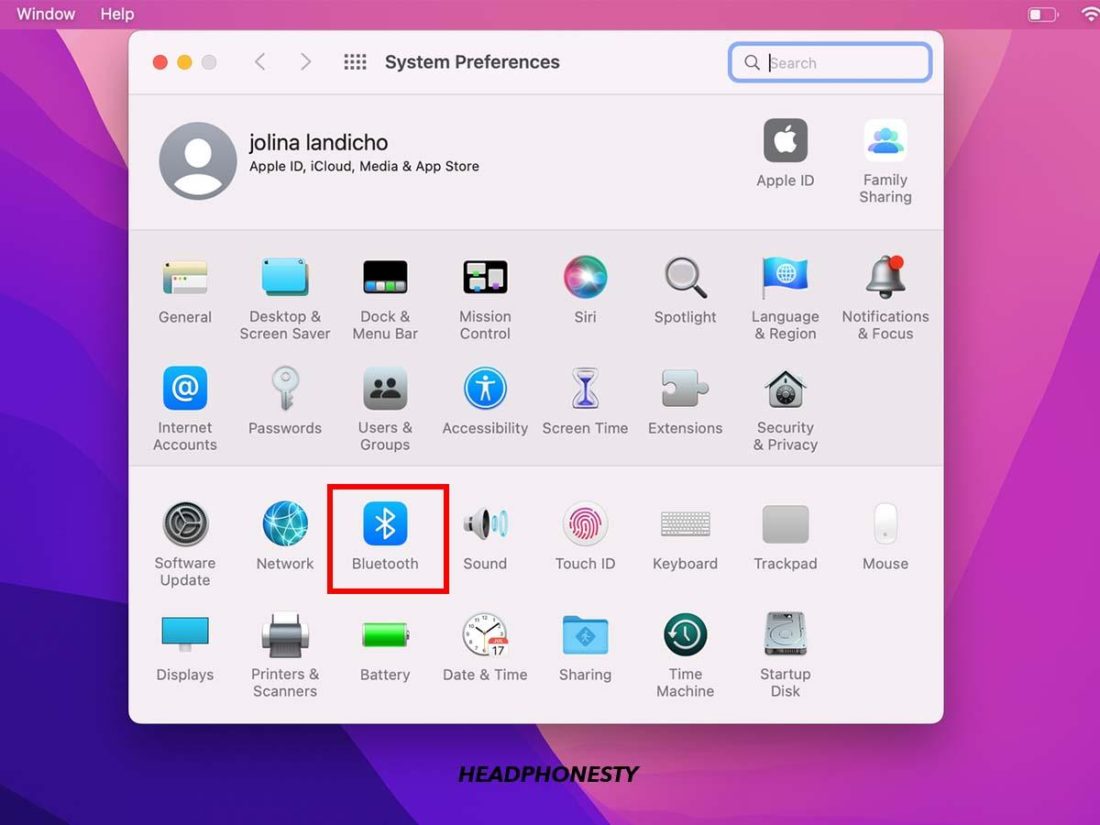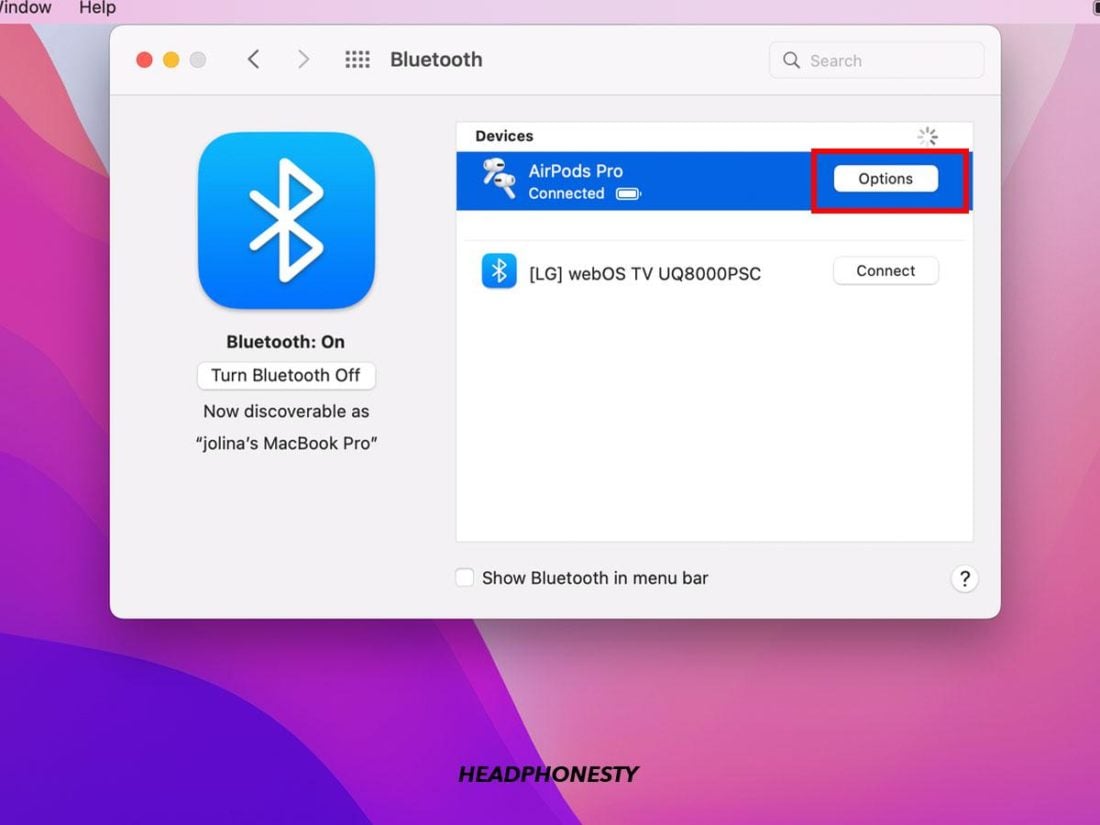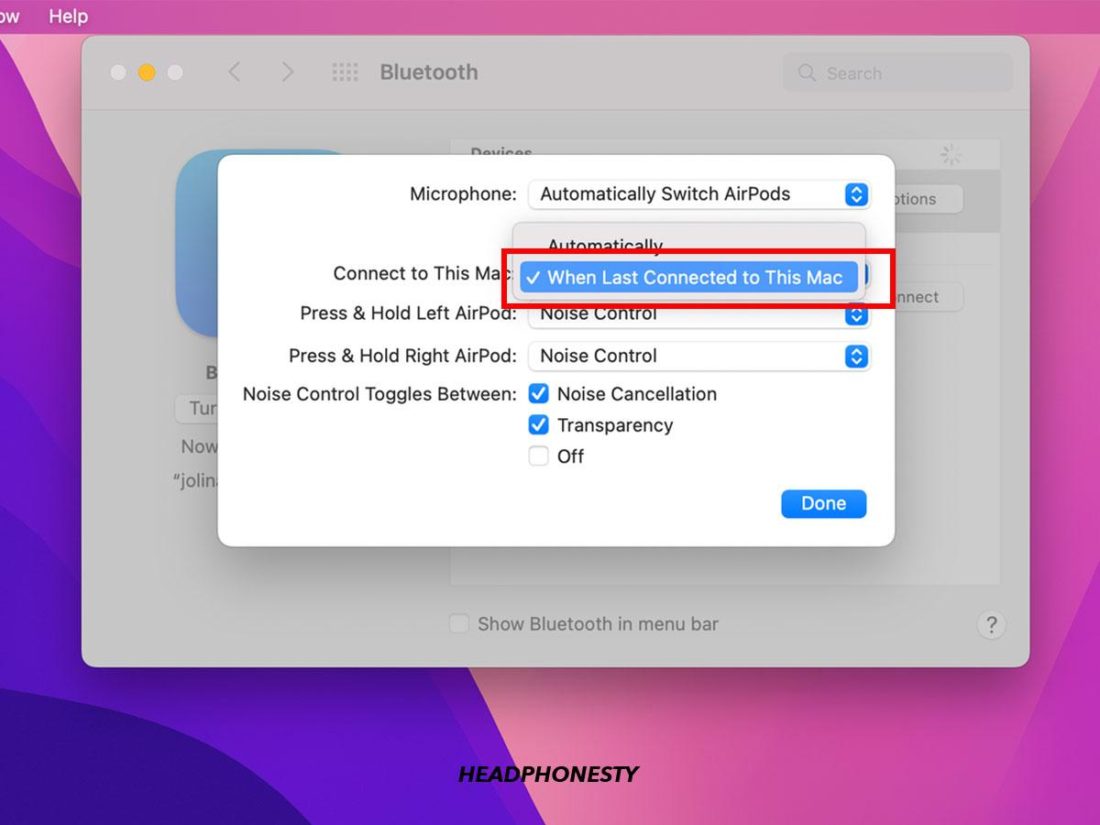It may come as a surprise to you, but your AirPods can connect to multiple devices simultaneously and switch between them with the Automatic Device Switching feature. Like, if you’re using a pair of AirPods to watch a movie on your MacBook, you can automatically switch to your iPhone to answer an incoming call. However, activating this feature and knowing how to use it properly can be confusing – leaving you to connect to your devices manually instead. It’s also quite annoying to realize you’re having to cut short an activity on one particular device so you can tend to another, on a different device! Not to worry, we’ve created this guide to show you how you can switch your AirPods – on and off – between Apple devices seamlessly. That way, you can truly enjoy the range of features your AirPods have to offer. Let’s begin!
How to Use Automatic Switching in AirPods
The Automatic Device Switching feature for AirPods is one of Apple’s newest additions that came with its iOS14 update. Some others include Battery notifications and Spatial audio for a more immersive sound experience. Automatic Device Switching is simple – it allows for automatic audio transfer from your iPhone, iPad, iPod touch, and Mac and is particularly useful for multiple device owners of Apple’s native ecosystem. AirPods and Beats headphones use iCloud to sync data and files across your devices. Once you’ve paired your AirPods with one device, they can work on all the other devices that you own through iCloud. Automatic switching works precisely the same way. Once you’ve logged into your iCloud account, automatic switching is enabled across all devices sharing that same Apple ID. However, for this to work, you must use the same iCloud account and share the same Apple ID across the respective devices. And since your AirPods can only be linked to one Apple ID at a time, they can only switch between the devices you own. If automatic switching still isn’t activated, you can enable it on your device. Here are the steps to do that on iOS and macOS:
On iOS
On macOS
How to Manually Switch AirPods Between Devices
If the automatic switching feature still does not work properly, you can always manually switch your AirPods to your chosen devices. Also, if you happen to own an older AirPods model that does not support this feature (like the AirPods 1st generation), then you need to manually switch them to use between different devices. While the steps for manual switching are simple, this differs depending on the device you own. Let’s go through each of them one by one:
On iPhone or iPad On Mac On Apple Watch On Apple TV
On iPhone or iPad
On Mac
On Apple Watch
On Apple TV
How to Turn Off Automatic Switching on AirPods
While the automatic switching feature sounds like a fantastic addition, in theory, sharing your AirPods between two devices doesn’t always work as well in real life. A common complaint is how the AirPods can sometimes automatically switch to a nearby device unintentionally. For instance, some users on Reddit have reported their AirPods randomly switching away while on a call just to connect with another device. Others have even turned this – sometimes bizarre experience – into a meme. If these experiences are anything to go by, it seems even the slightest movement on a parallel device can disrupt both work and play. And clearly, this is not the user experience you were looking for! Thankfully, there is a way to turn off automatic switching on your AirPods to prevent such issues from happening. As in the previous section, the steps will vary according to the device used. Here’s how to disable automatic switching:
On iPhone/iPad
On Mac
Conclusion
Owning different devices in the Apple ecosystem has its perks, especially when everything is in sync and you can smoothly transition between them. And now that you know all the ways to switch your AirPods between different devices on the go, you can enjoy a plethora of features offered by the Apple universe – all at the same time. What’s more, you can even share this newfound knowledge to help other AirPods owners who may be looking to utilize better the multifunctionality of these tiny, power devices. Did you find our tips helpful? Or do you have any other suggestions we may have missed out on in this guide? If so, we’d love to hear from you. Please share them in the comments below so we can learn more!
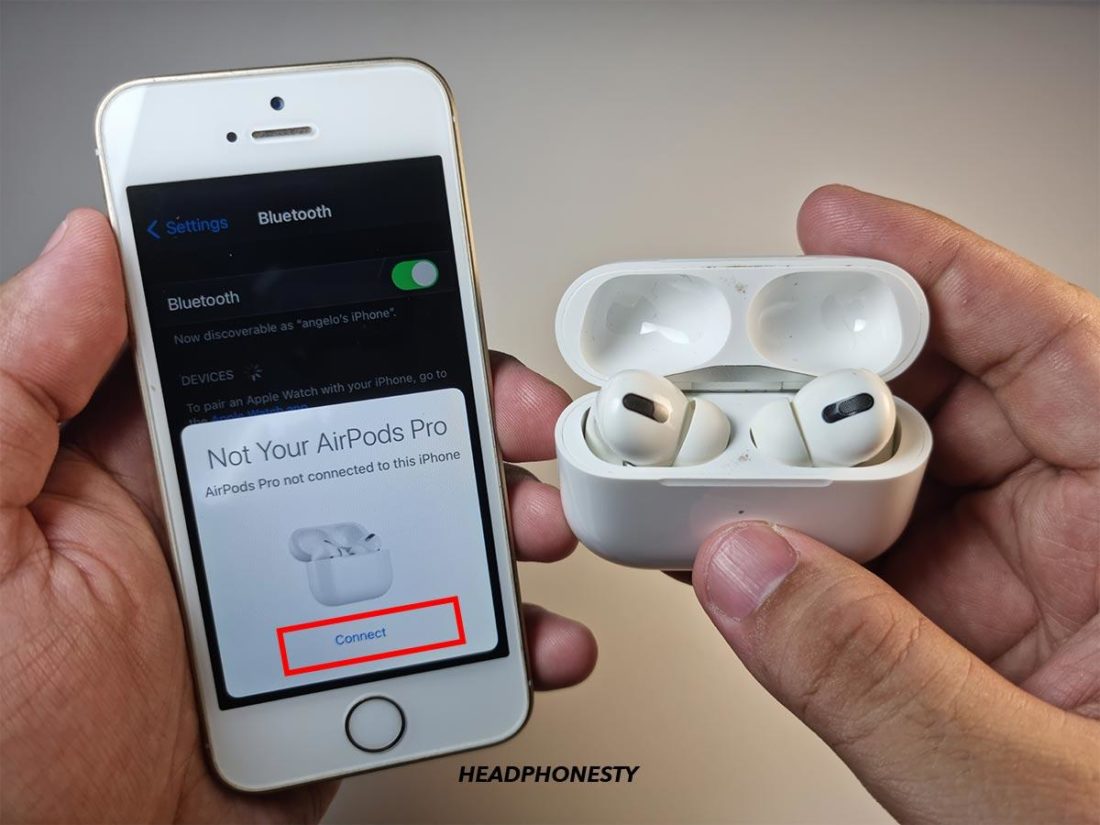
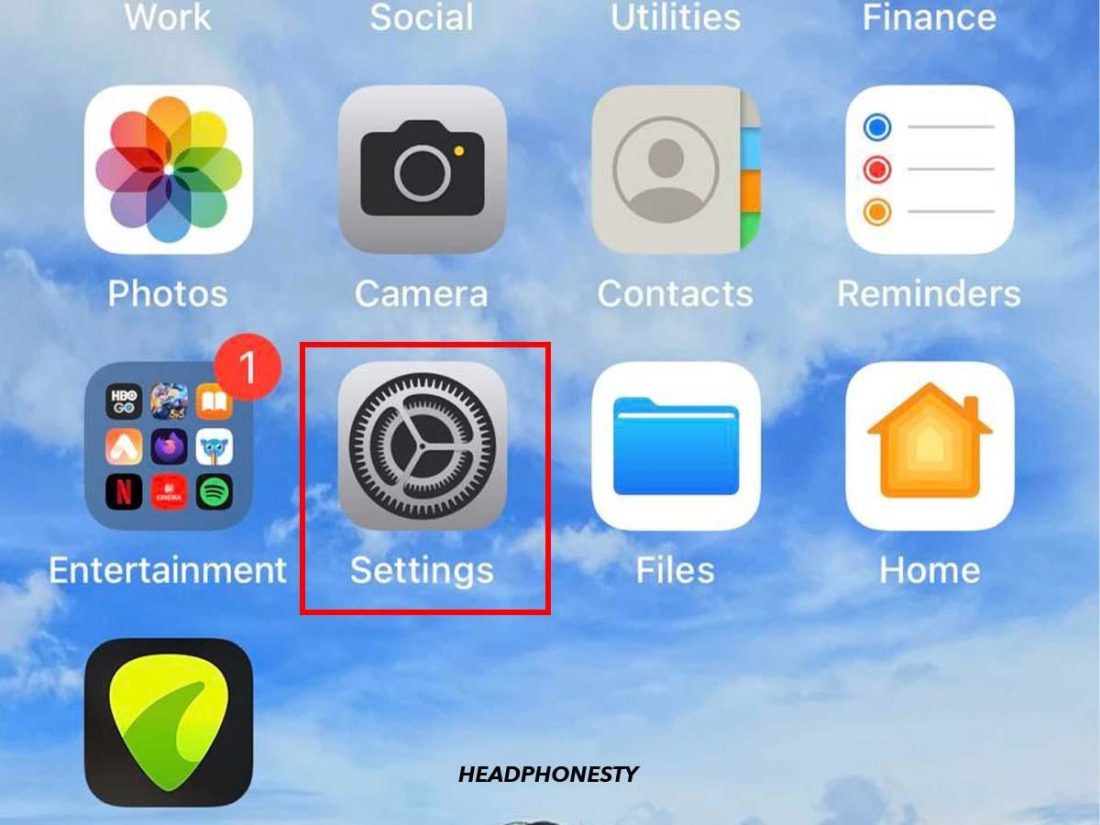
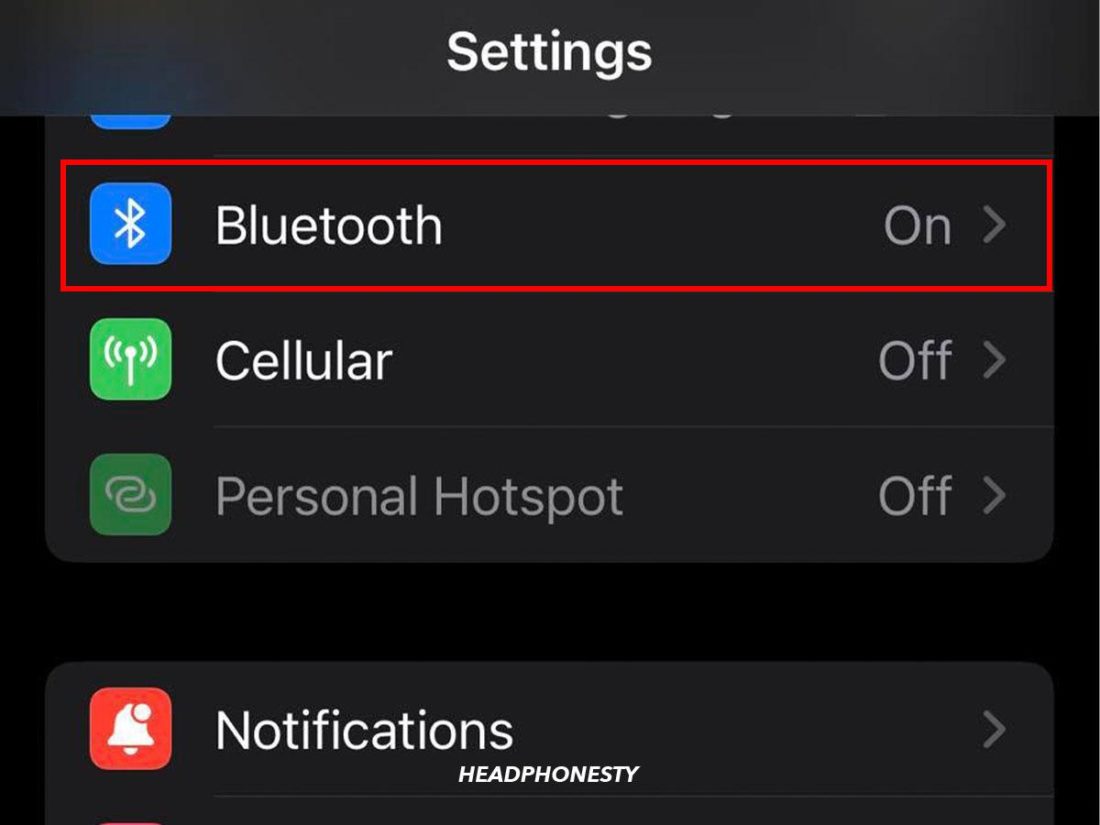
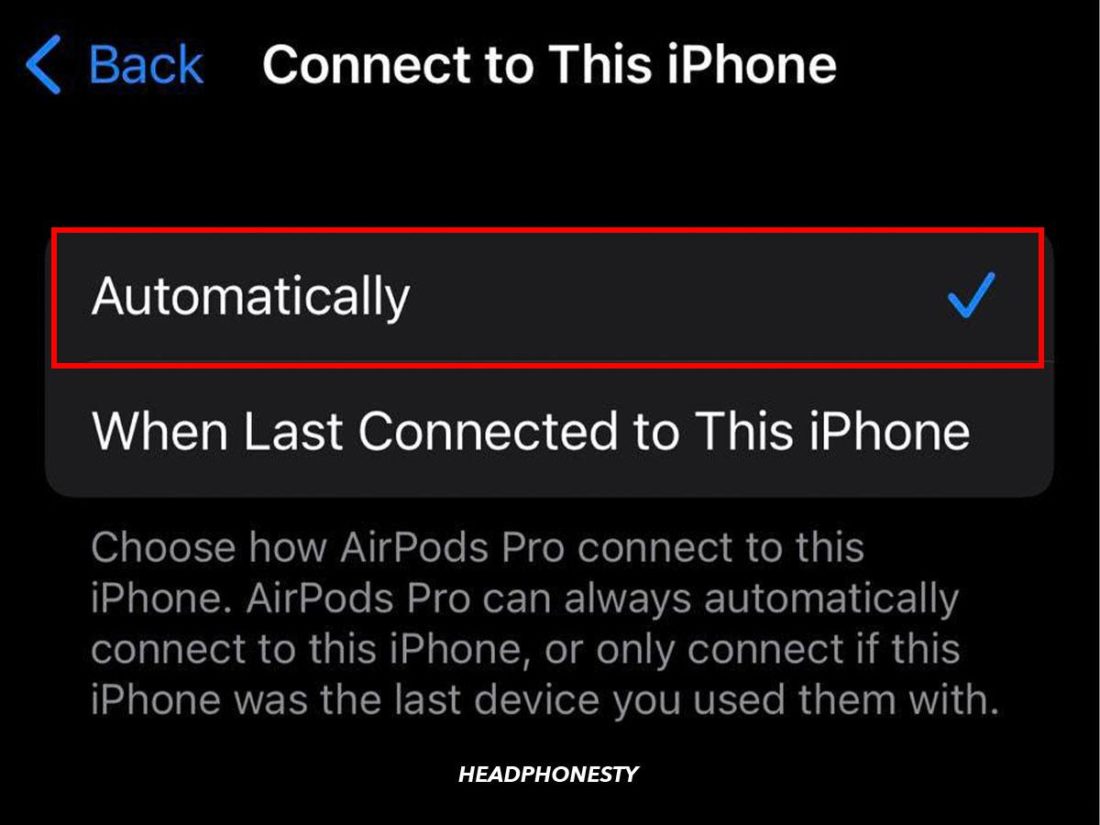
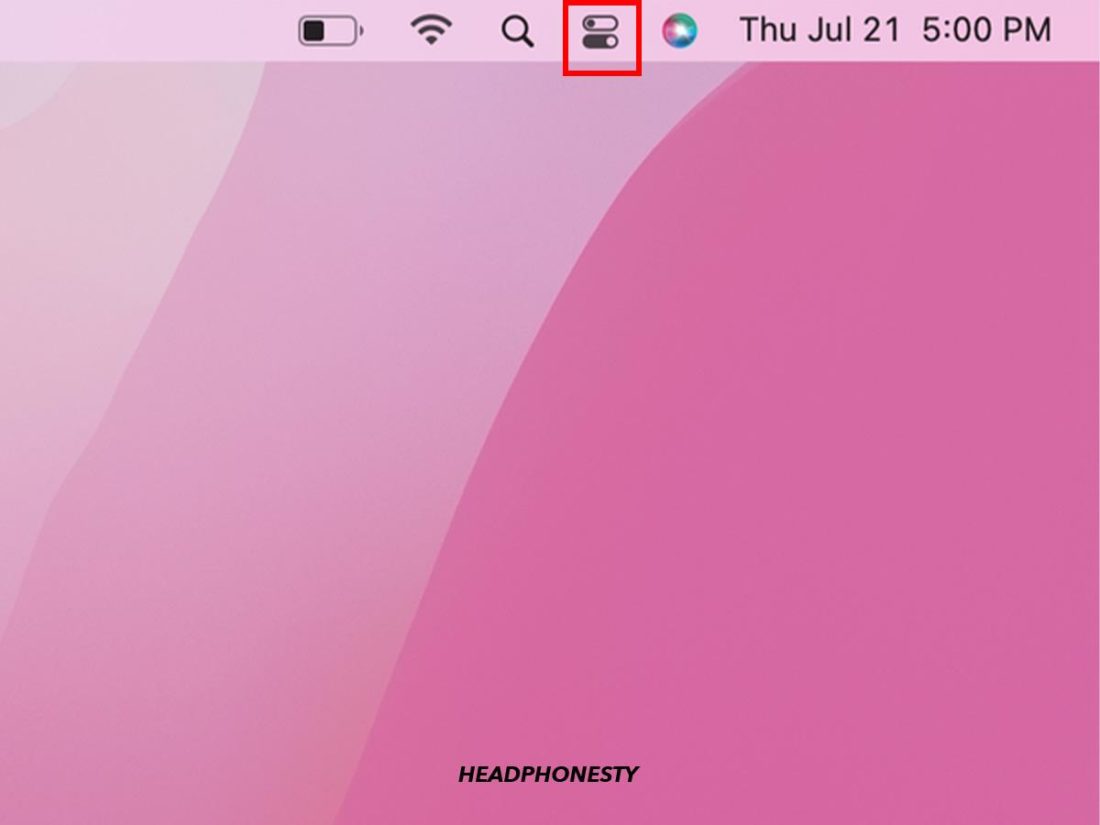
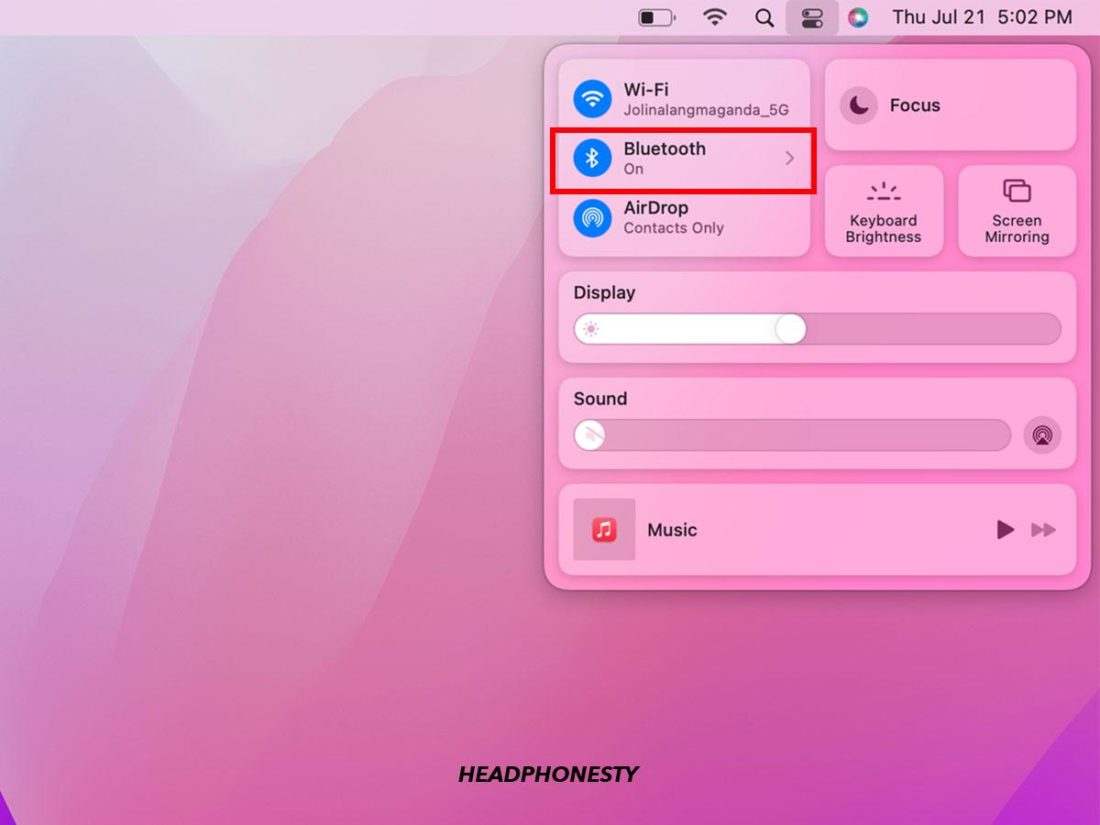
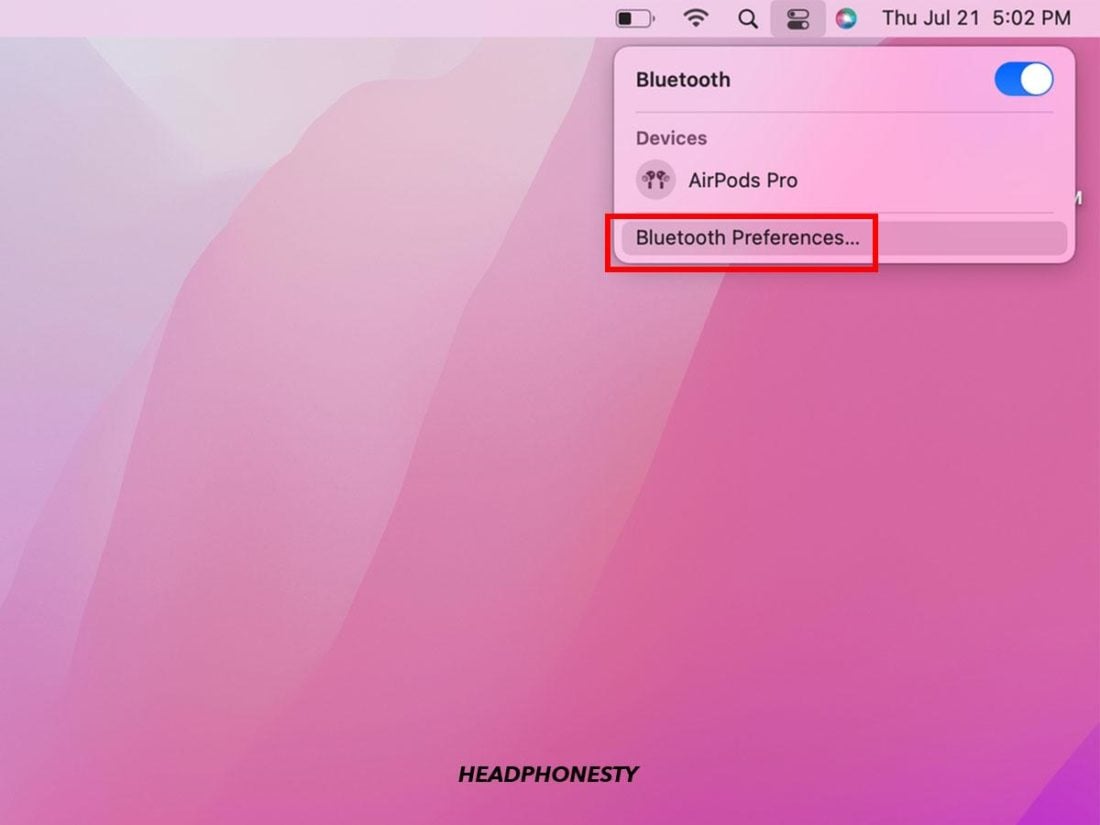
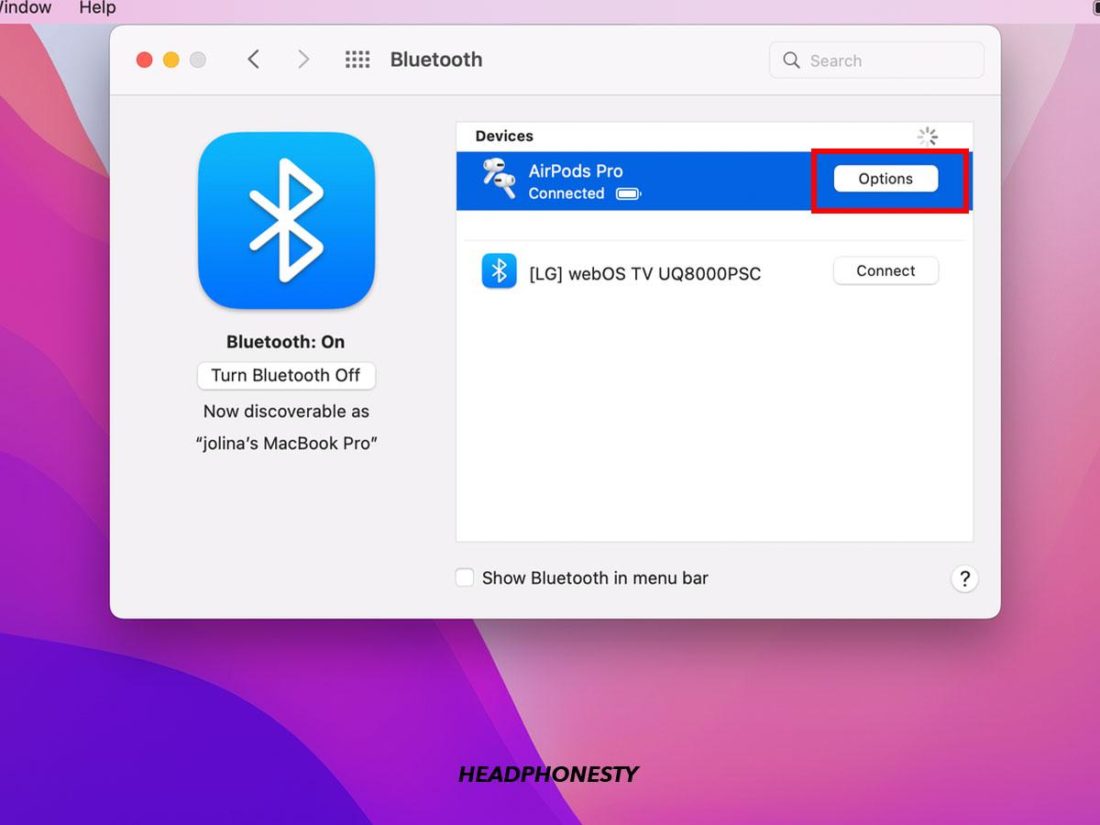
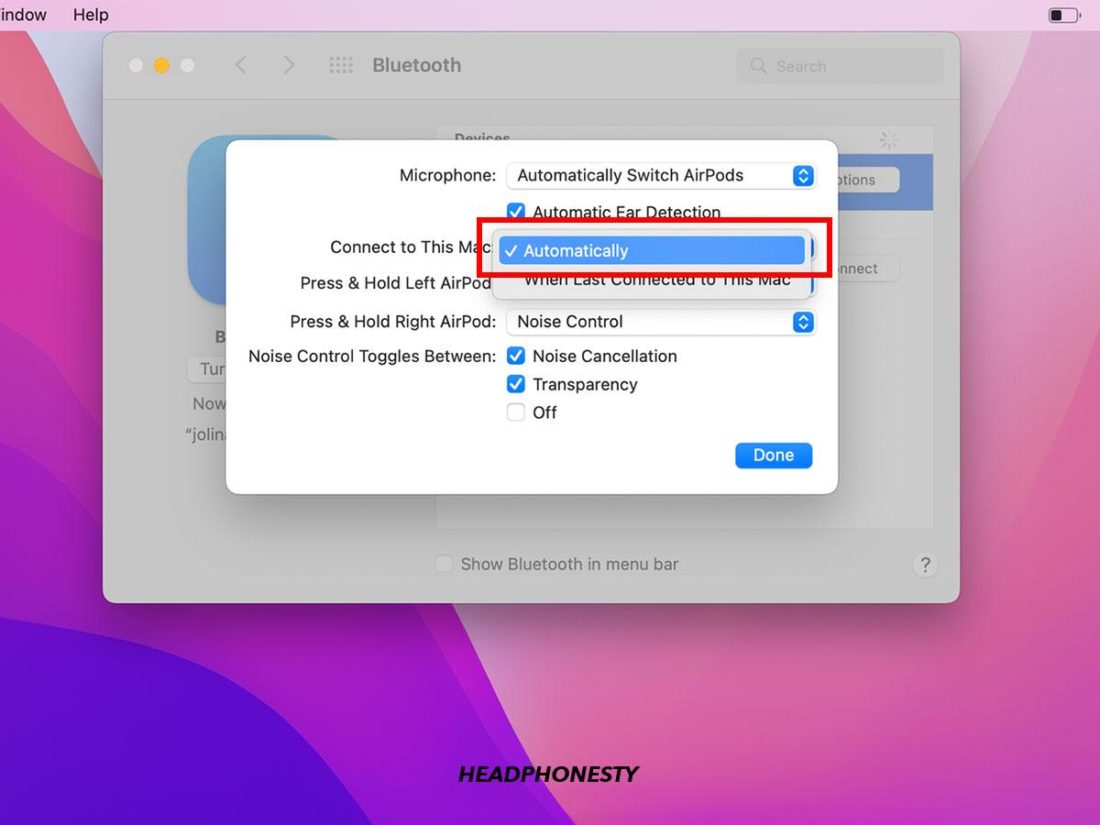
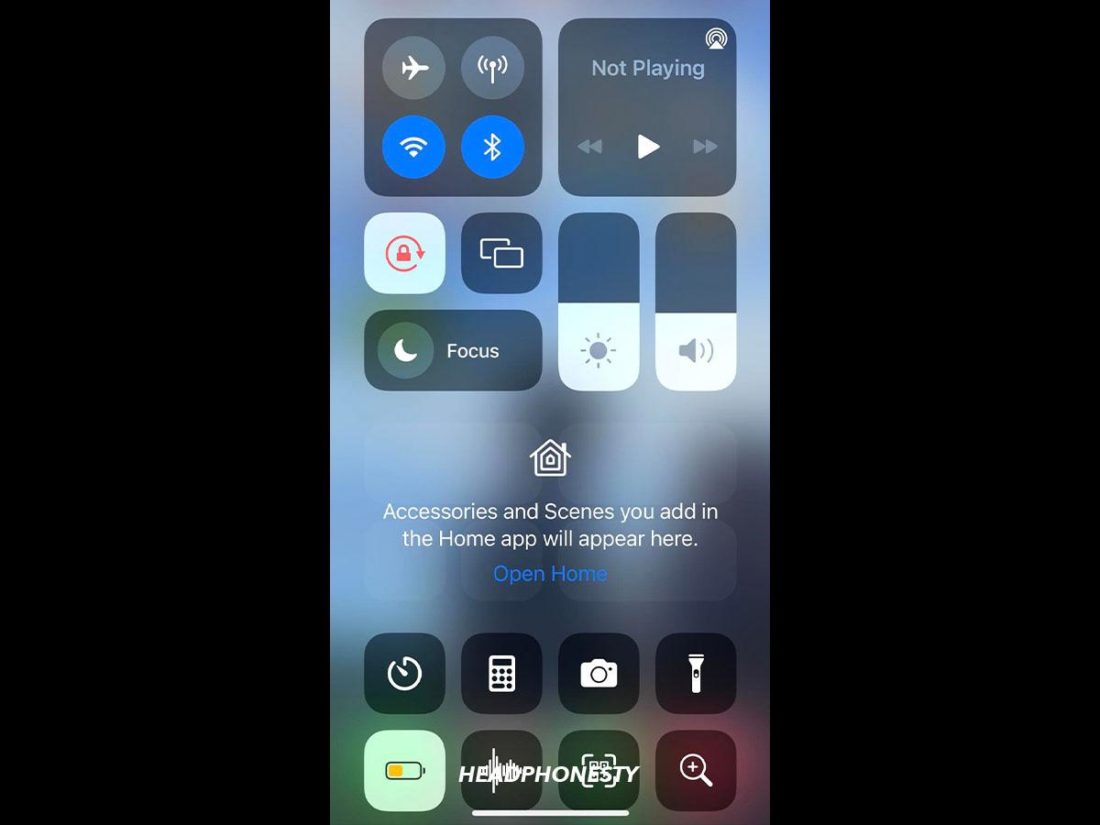
![]()
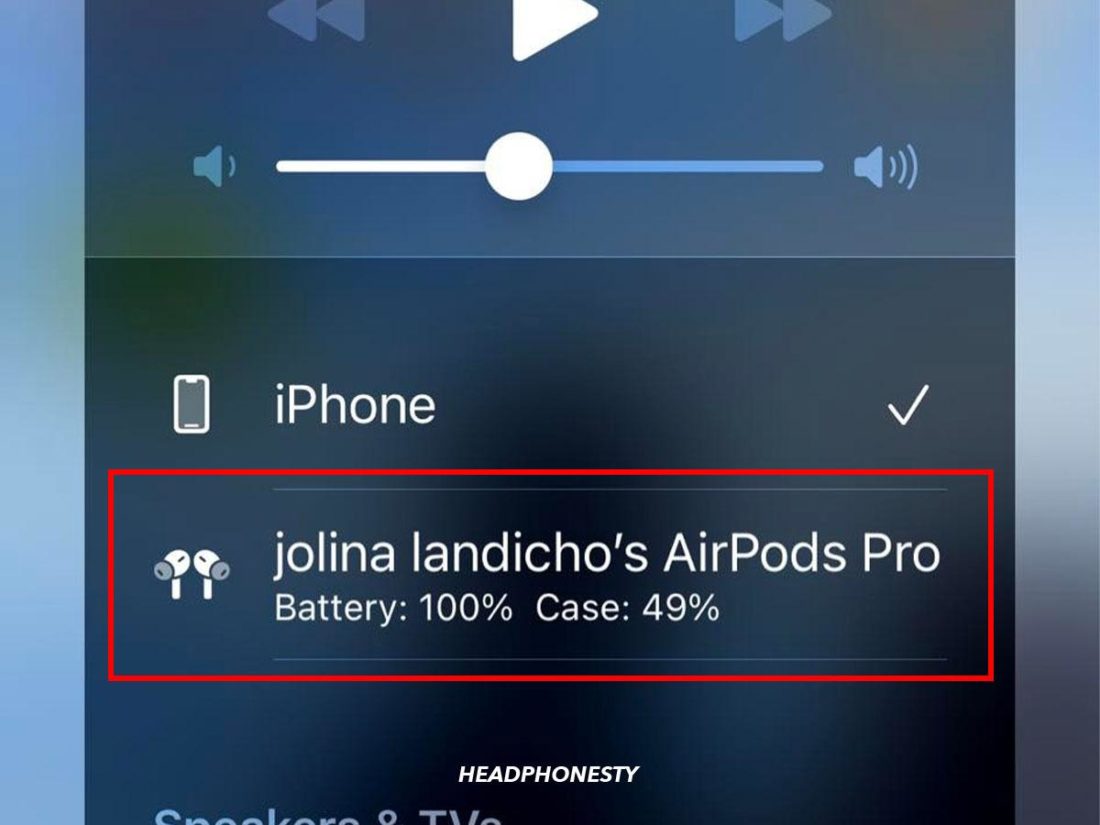
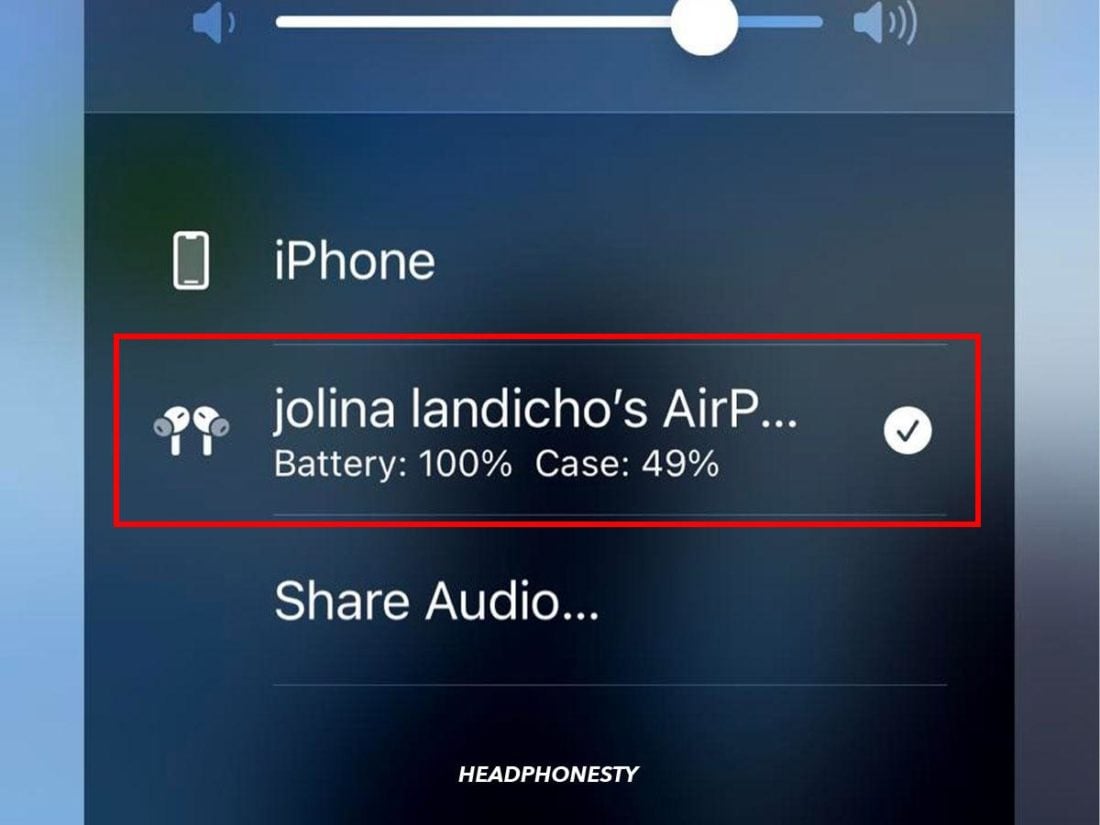
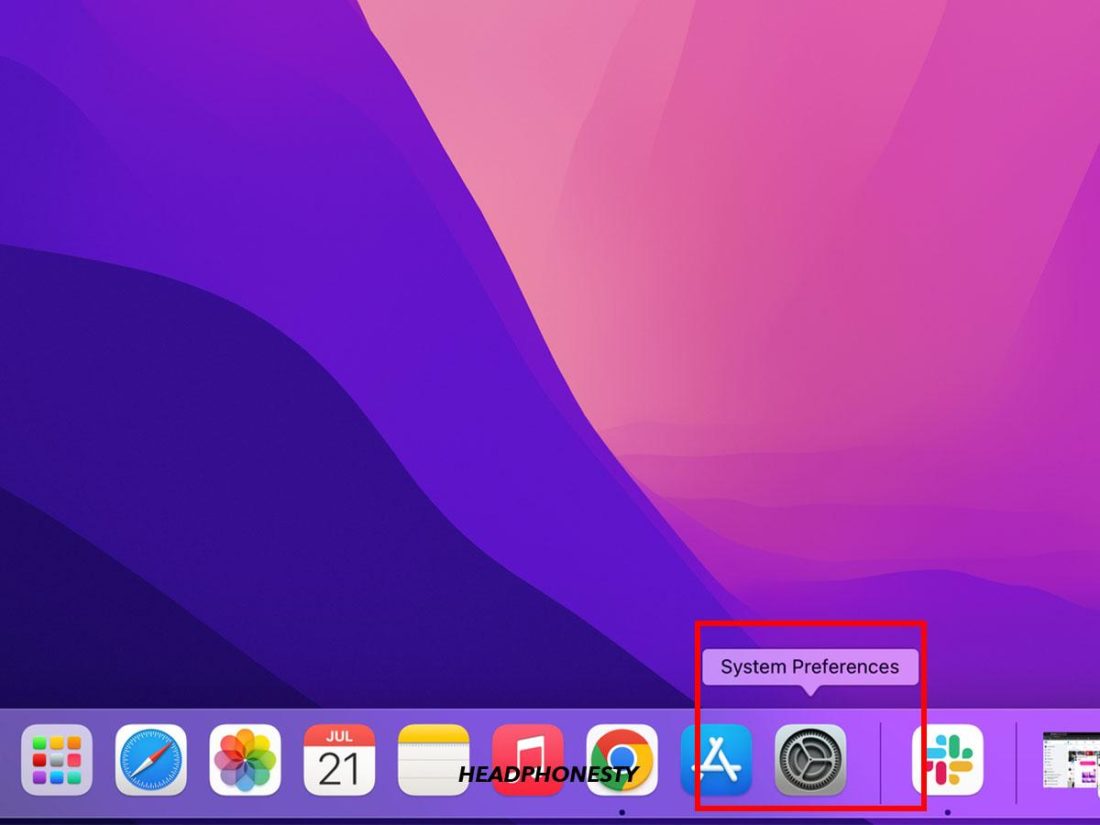
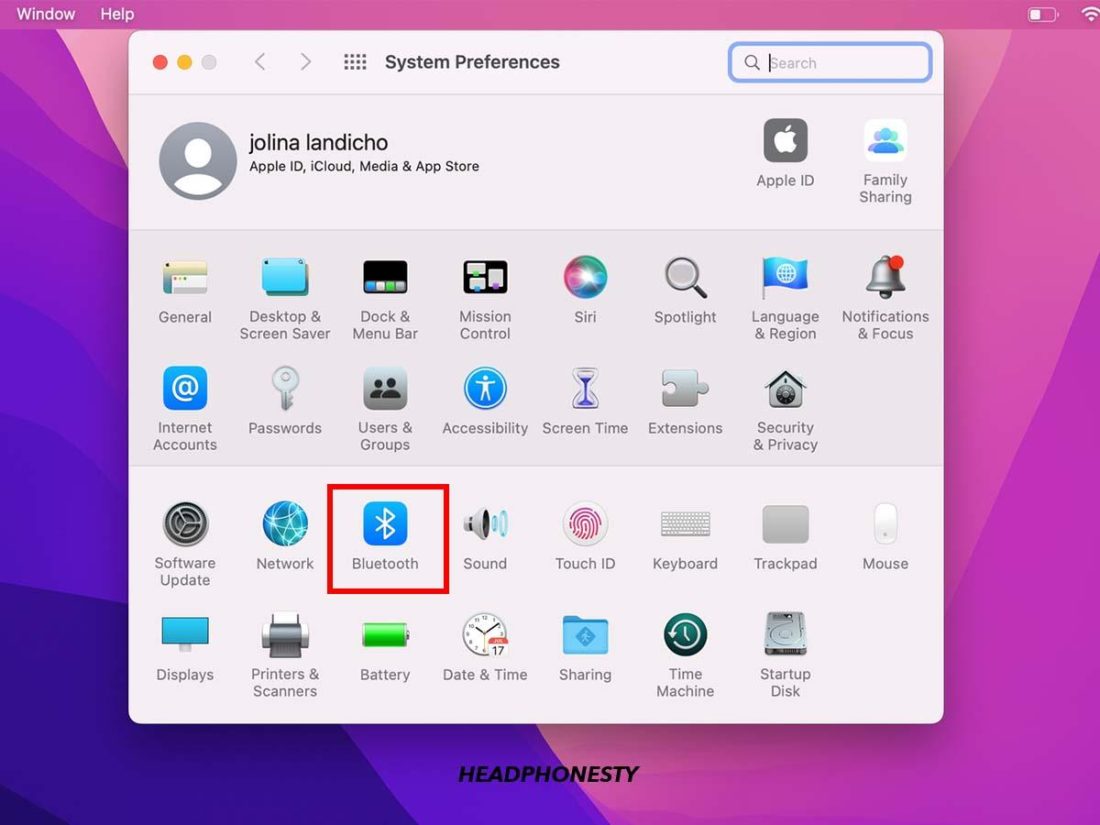
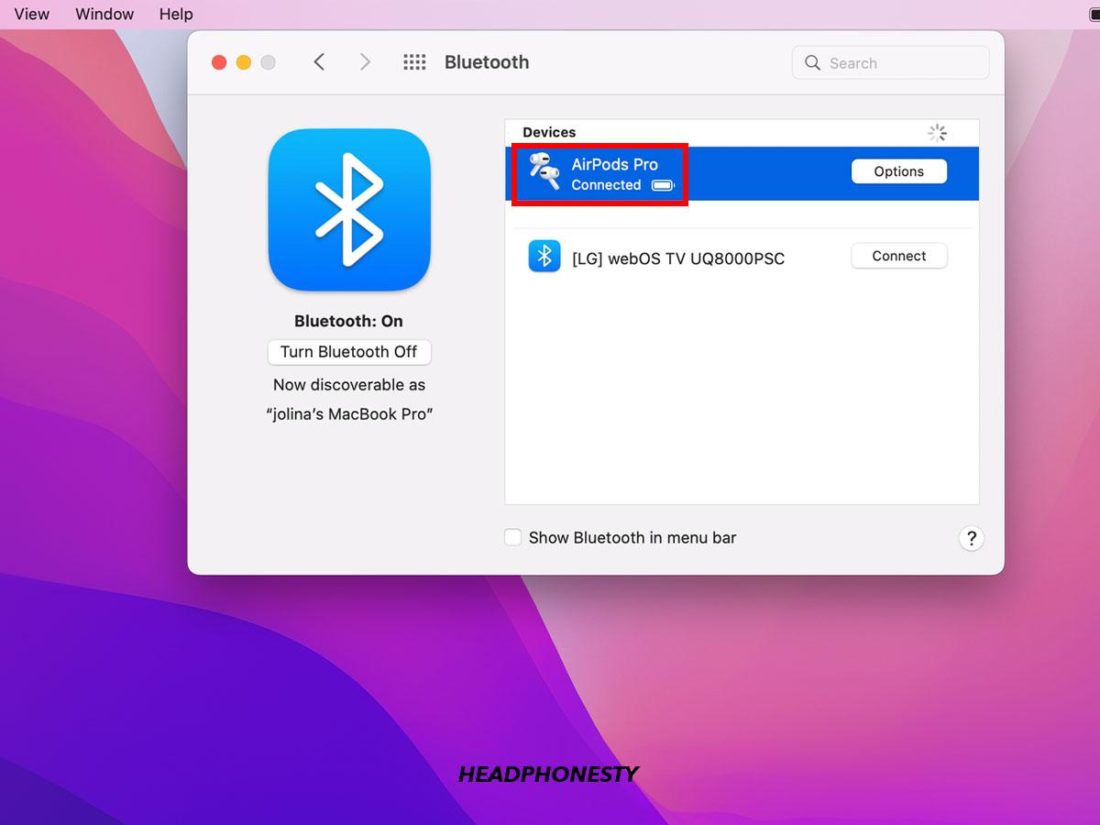
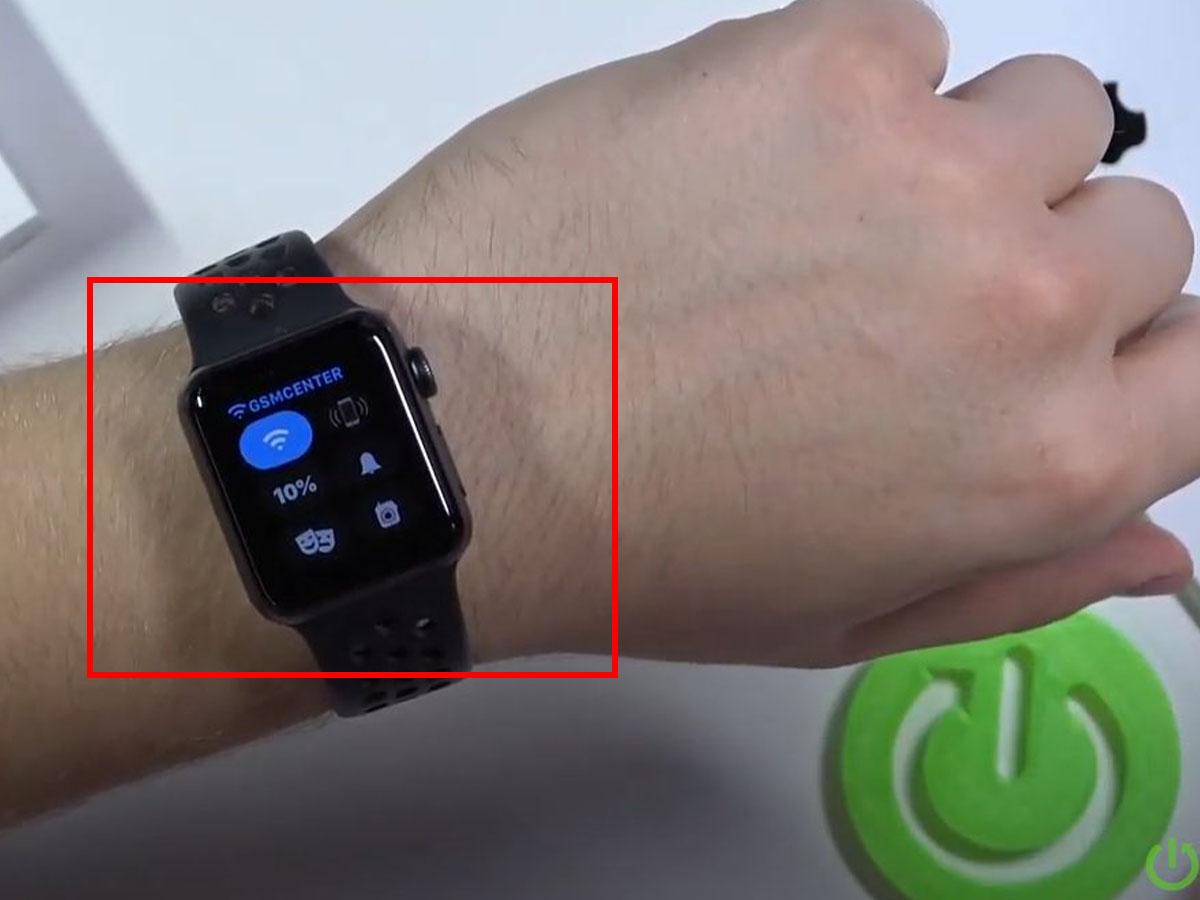
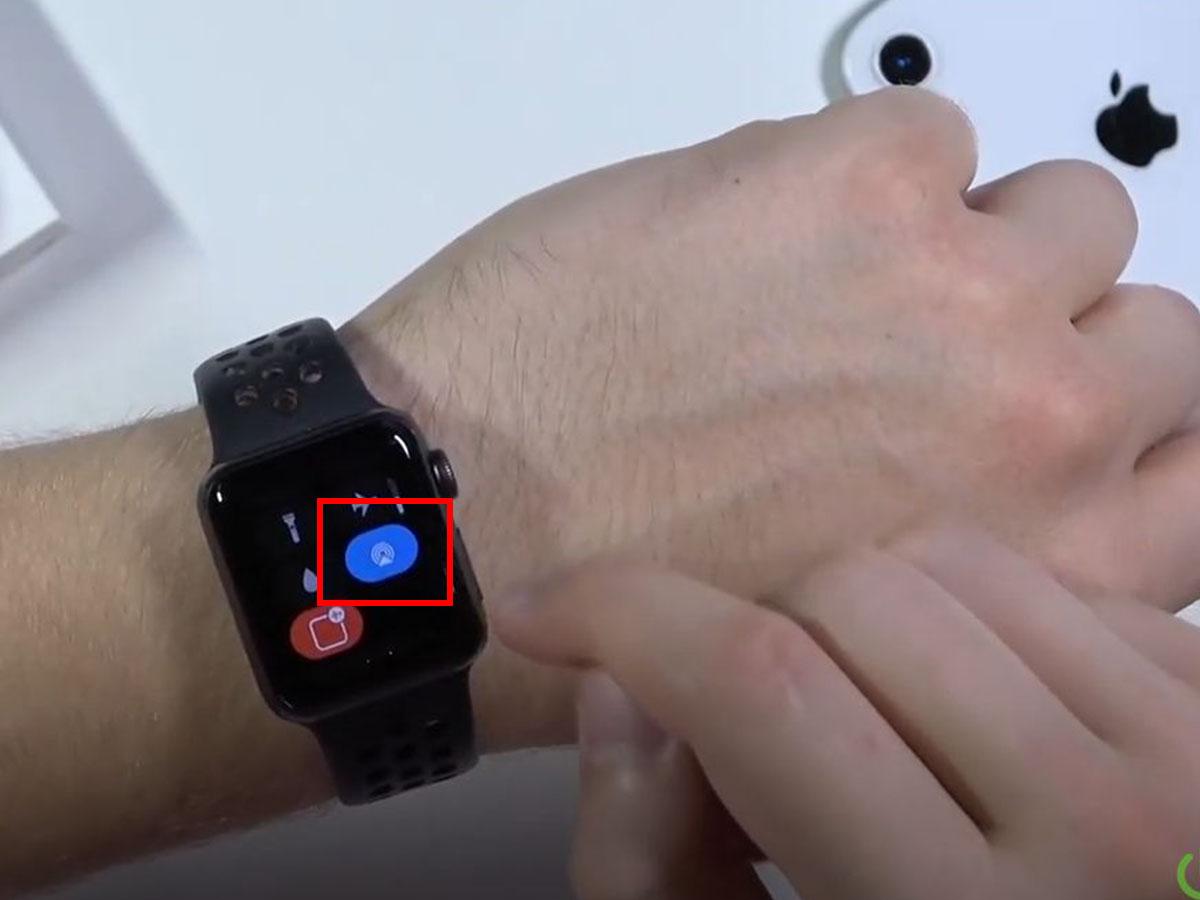
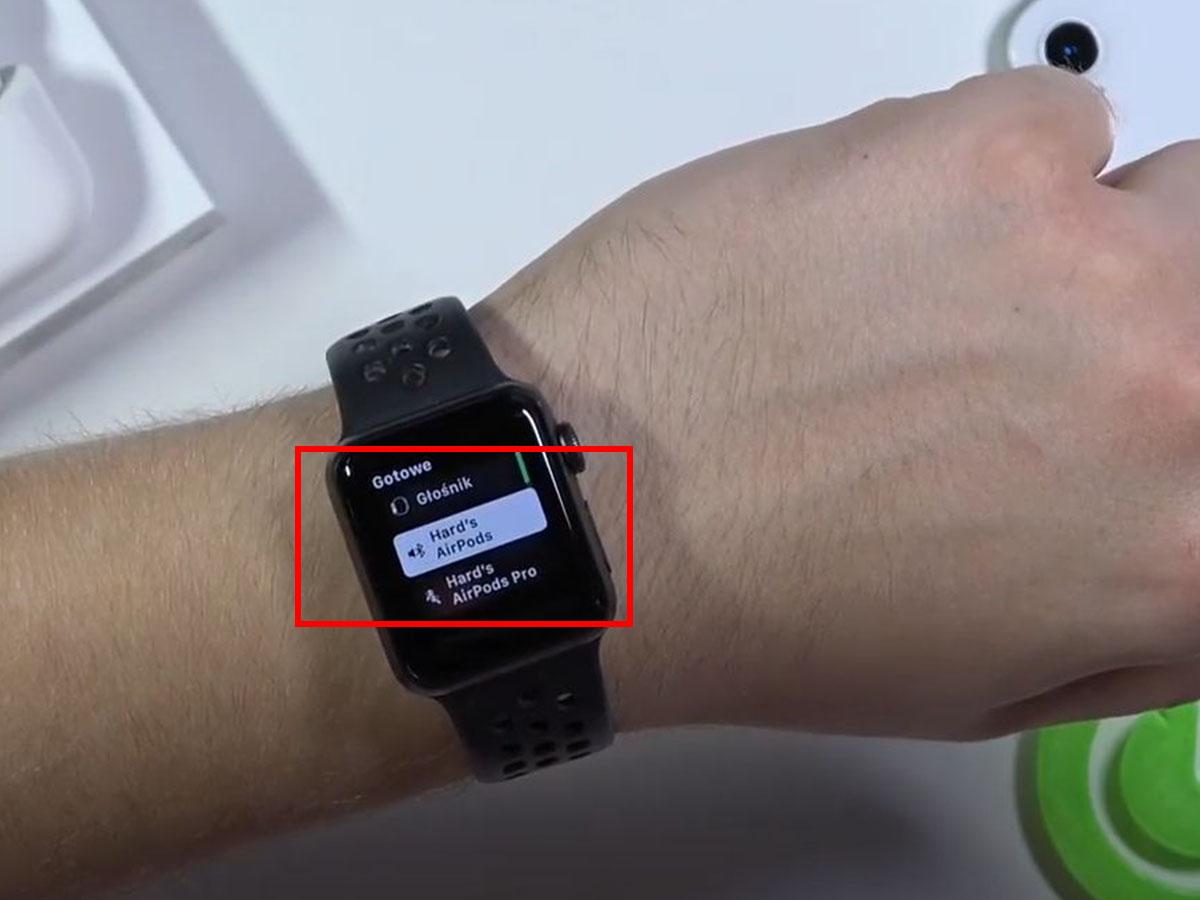
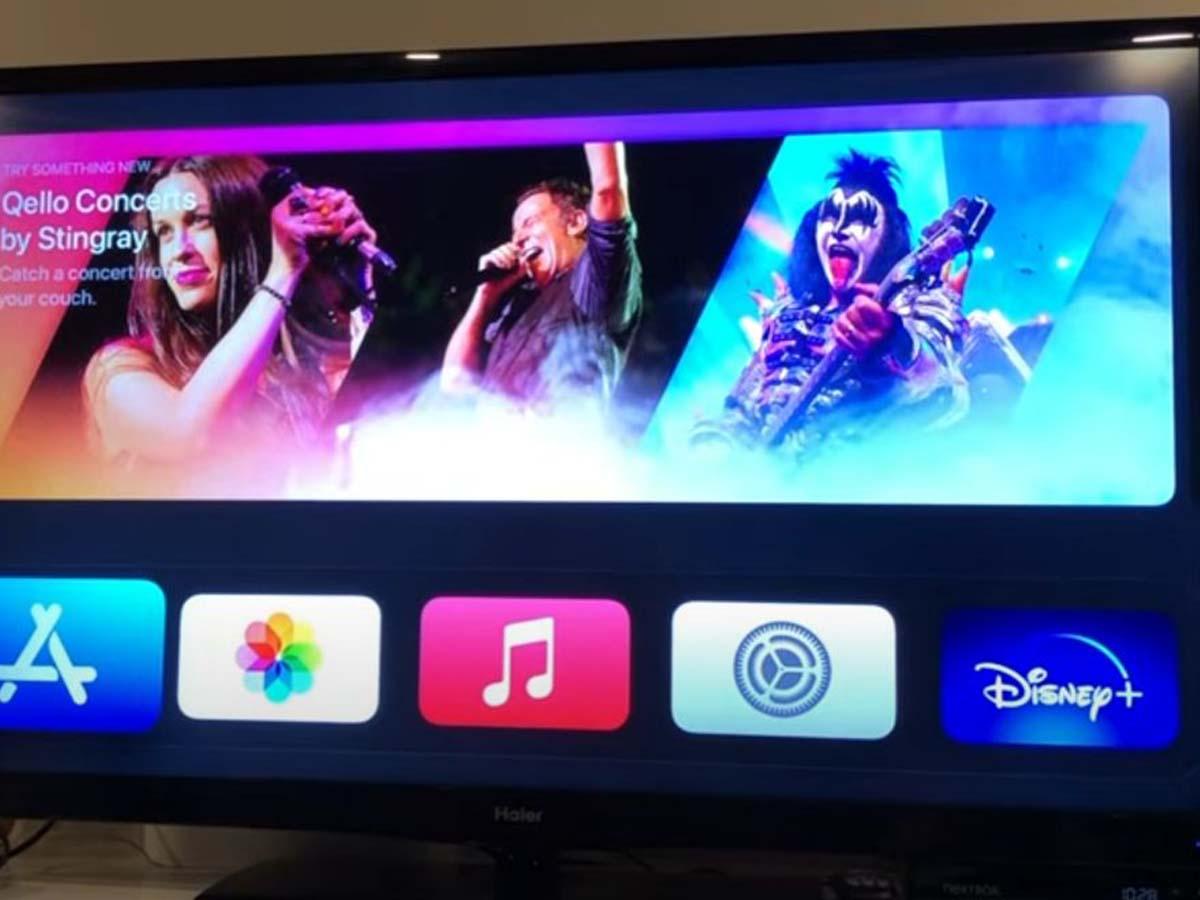
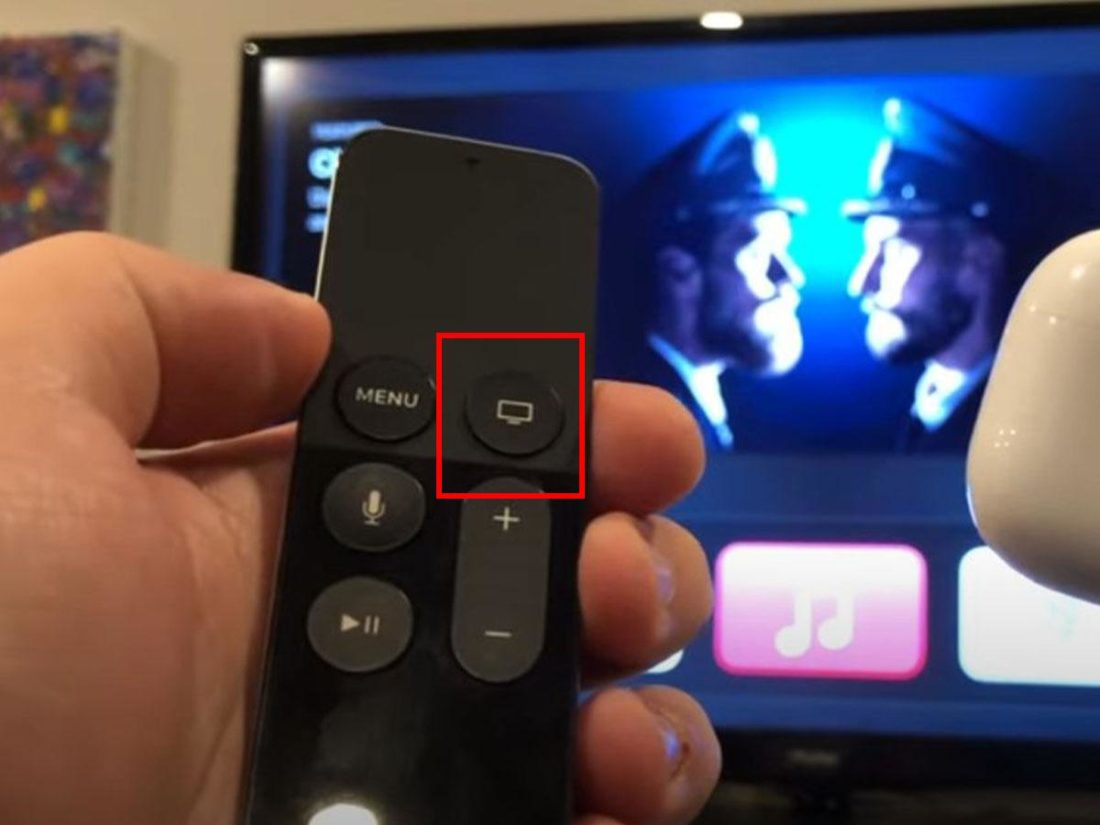
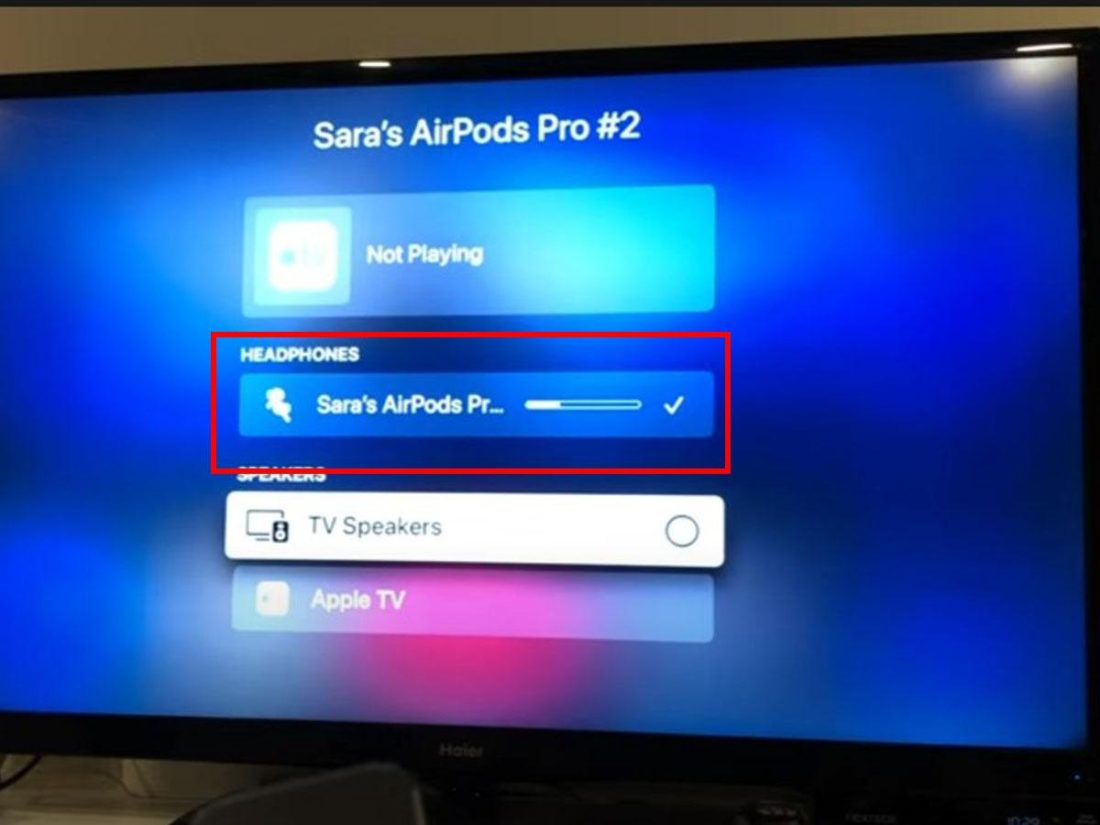
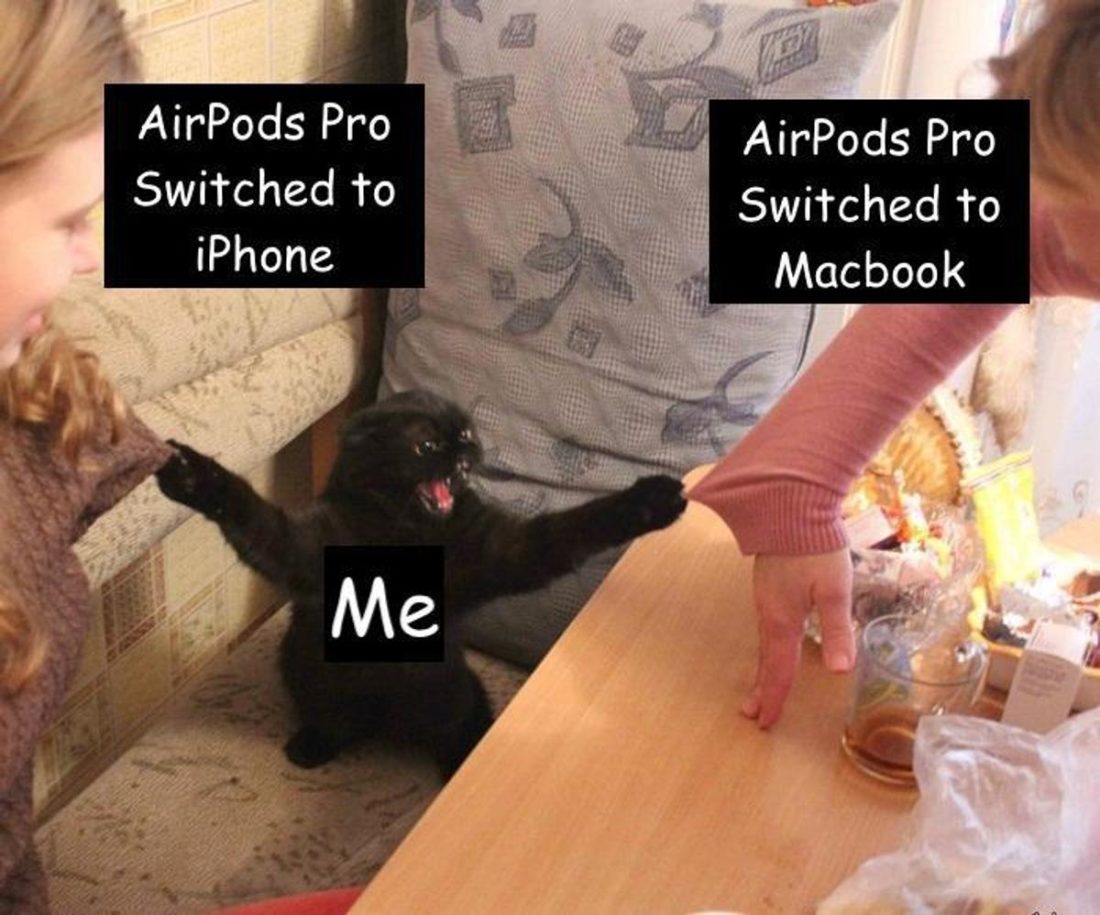
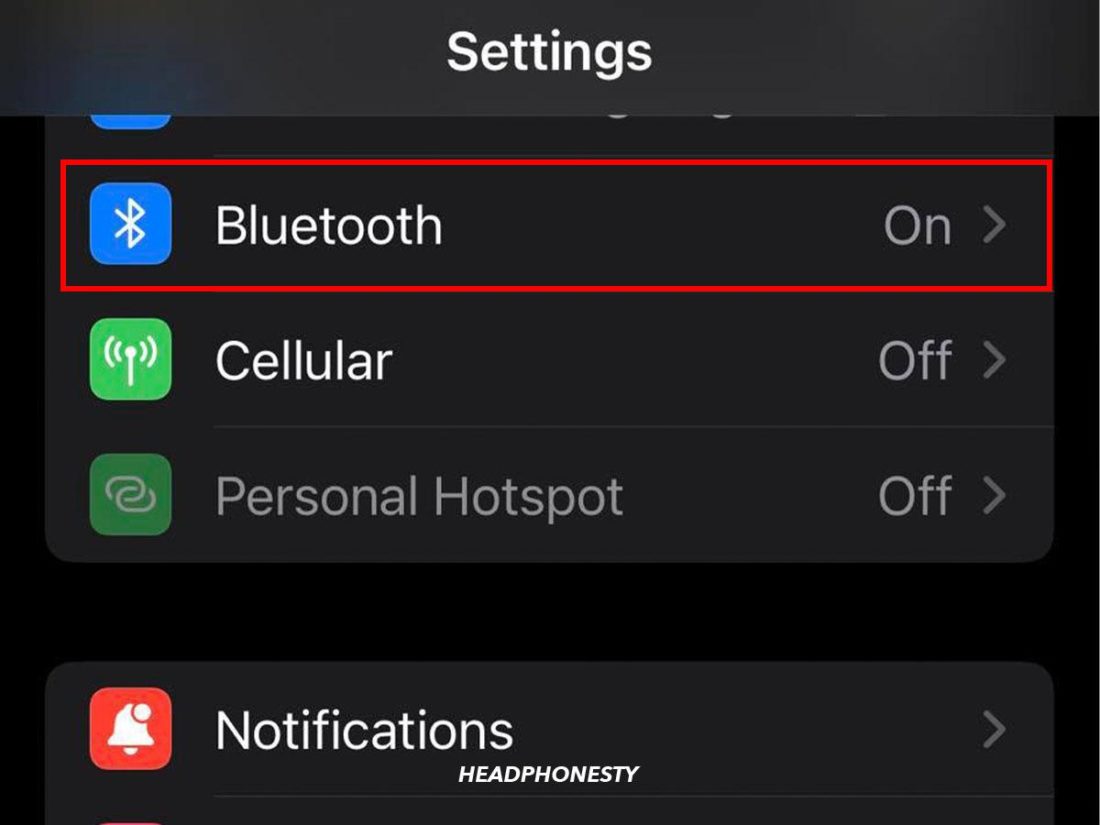
![]()