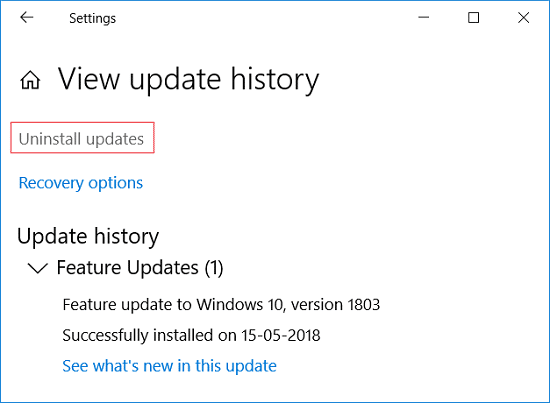With the shift in technology, people have started using devices like laptops, tablets, phones, etc. May it be paying bills, shopping, entertainment, news, or any other similar activity, all of this has become easier due to the involvement of the Internet in our daily life. The use of devices like phones, laptops, and similar devices has increased. The interest of the consumer has increased in these devices. As a result of this, we have witnessed a lot of new updates that improve user experience.
This user experience has seen improvement in all types of services including, games, videos, multimedia, and much more. One such update that has been launched in addition to the Windows operating system in its latest release is DirectX. DirectX has doubled the user experience in the field of games, multimedia, videos, etc. DirectX DirectX is an Application Programming Interface (API) for creating and managing graphic images and multimedia effects in applications such as games or active web pages that run on the Microsoft Windows operating system. To run DirectX with windows operating system, you will not require any external capability. The capability required comes as an integrated part of different web browsers in the Windows Operating System. Earlier DirectX was limited to certain fields like DirectSound, DirectPlay but with the upgraded Windows 10, DirectX has also been upgraded to DirectX 13, 12 and 10 as a result of which, it has become an essential part of Microsoft Windows operating system. DirectX has its Software Development Kit (SDK), which consists of runtime libraries in binary form, documentation, and headers used in coding. These SDK are free to download and use. But sometimes, when you try to install these SDKs or DirectX on your Windows 10, you face errors. This can be due to certain reasons as given below:
Internet corruption Internet not working properly System requirements do not match or fulfill Latest windows update is not supportive Need to reinstall DirectX Windows 10 due to Windows error
Now you might be wondering about what you can do if you face any of these issues, and you are not able to install DirectX on your Windows 10. If you are facing a similar issue then this article is for you. This article lists several methods using which you may be able to Install DirectX on Windows 10 without any errors.
Fix Unable to Install DirectX on Windows 10
As you all know, DirectX is a crucial part of Windows 10 as it is required by many multimedia applications. Also, it is an integral part of all Windows Operating Systems, so if you are facing any issue related to DirectX, it can result in damage to your favorite application to stop. So, by using the methods given below, you can fix the error related to Unable to Install DirectX on Windows 10, this may be able to solve all your problems related to DirectX. Try the methods given below one by one until your DirectX installation issue is not resolved.
Fix Unable to Install DirectX on Windows 10 1.Make Sure All the System requirements are Met 2.Check Your DirectX Version on Windows 10 3.Update the Graphics Card Driver 4. Reinstall One of the Previous Updates 5. Download Visual C++ Redistributable 6. Install .Net Framework using the Command Prompt
1.Make Sure All the System requirements are Met
DirectX is an advanced feature, and all the computers may not be able to install it correctly. To install the DirectX properly on your computer, your computer needs to meet some mandatory requirements. Given below are the requirements to install DirectX on your computer:
Your Windows system must be at least 32-bit operating system The graphics card must be compatible with your DirectX version you are installing RAM and CPU must have enough space to install DirectX NET Framework 4 must be installed in your PC
If any of the above requirements are not fulfilled, you will not be able to install DirectX on your computer. To check these properties of your computer, follow the steps mentioned below: 1.Right click on the This PC icon. A menu will pop-up. 2.Click on the Properties option from the right-click context menu.
3.The system properties window will show up. After completing the steps mentioned above, you will get to know if all the basic requirements to install DirectX on your computer are met or not. If all the requirements are not met, then fulfill all the basic requirements first. If all the basic requirements are met, then try other methods to fix Unable To Install DirectX on Windows 10 issue.
2.Check Your DirectX Version on Windows 10
Sometimes, when you try to install DirectX on Windows 10, you are unable to do so as DirectX12 comes pre-installed on most of Windows 10 PC. To check if DirectX is pre-installed on your Windows 10 and if installed then which version of DirectX is there, you need to follow the below steps: 1.Open dxdiag on your computer by searching for it using search bar.
2.If you find the search result, it means DirectX is installed on your computer. To check its version, hit the enter button at the top result of your search. DirectX diagnostic tool will open up.
3.Visit System by clicking on the System tab available at the top menu.
4.Look for the DirectX version where you will find the DirectX version installed on your computer. In the above image DirectX 12 is installed.
3.Update the Graphics Card Driver
It is possible that unable to install DirectX on your Windows 10 problem is arising because of outdated or corrupt Graphics card drivers, as you know DirectX is related to multimedia and any problem in Graphics card will lead to installation error. So, by updating the Graphics card driver, your DirectX installation error may be resolved. To update the Graphics card driver follow the below steps: 1.Open Device Manager by searching for it using the search bar.
2.Hit the enter button at the top result of your search. Device Manager will open up.
3.Under Device Manager, locate and click on Display Adapters. 4.Under Display adapters, right-click on your Graphics card and click on Update driver.
5.Choose Search automatically for updated driver software option so that your windows can search for updates available automatically for the selected driver.
6.Your Windows will start searching for the updates.
7.If the Windows finds any update, it will start updating it automatically.
8.After the Windows has successfully updated your driver, the dialog box shown below will appear displaying the message that Windows has successfully updated your drivers.
9.If no update is available for the driver, then the dialog box shown below will appear displaying the message that the best drivers for your device are already installed.
10.Once the graphic card driver will update successfully, restart your computer. After completing the above-mentioned steps, when your computer restarts try to install DirectX on your Windows 10 again.
4. Reinstall One of the Previous Updates
Sometimes, previous updates cause a problem while installing DirectX on your Windows 10. If this is the case, then you need to uninstall the previous updates and then re-install it again. To uninstall the previous updates follow the steps mentioned below: 1.Press Windows Key + I to open Settings and click on Update & Security option.
2.From the left hand menu click on Windows update option. 3.Then under the Update status click on View installed update history.
4.Under View update history, click on Uninstall updates.
5.A page will open up that has all the updates. You have to search for the DirectX update, and then you can uninstall it by right-clicking on that update and choosing the uninstall option.
6.Once the update is uninstalled, restart your computer. After completing the above steps, once the computer restarts, your previous update will be uninstalled. Now try to install DirectX on Windows 10 and you might be able to do so.
5. Download Visual C++ Redistributable
Visual C++ redistributable is a vital component of DirectX Windows 10. So, if you are facing any error while installing DirectX on your Windows 10, it may be connected to Visual C++ redistributable. By downloading & reinstalling Visual C++ redistributable for Windows 10, you may be able to fix unable to install the DirectX issue. To download and reinstall visual C++ redistributable, follow the steps mentioned below: 1.Go to the Microsoft site to download the Visual C++ redistributable package. 2.The screen shown below will open up.
3.Click on the Download button.
4.The page shown below will open up.
5.Choose the download according to your operating system that is if you have a 64-bit operating system then check the checkbox next to x64.exe and if you have a 32-bit operating system then check the checkbox next to vc_redist.x86.exe and click Next button available at the bottom of the page. 6.Your selected version of visual C++ redistributable will start downloading.
7.Once the download is completed, double-click on the downloaded file.
8.After completing the above steps, try to reinstall DirectX on your Windows 10 and it might be installed without creating any error.
6. Install .Net Framework using the Command Prompt
.Net Framework is also one of the important parts of DirectX, and you may be facing an error in installing DirectX because of .Net Framework. So, try to resolve your issue by installing the .Net Framework. You can install the .Net Framework easily using the Command prompt. To install the .Net Framework using the command prompt, follow the steps mentioned below: 1.Search for command prompt using the Start Menu search. 2.Right-click on Command Prompt from the search result & select Run as administrator option.
3.Click on Yes when asked for confirmation and the Administrator command prompt will open up. 4.Enter the command mentioned below in the command prompt and press Enter button.
6.The .Net Framework will start downloading. The installation will start automatically. 8.Once the installation is completed, restart your computer. After completing the above steps, the .Net Framework will be installed, and the DirectX error may also disappear. Now, you will be able to install DirectX on your Windows 10 PC without any issues. Recommended:
How to set up a VPN on Windows 10 Easily View Chrome Activity On Windows 10 Timeline
Hopefully, using any one of the mentioned methods, you may be able to fix Unable to Install DirectX on Windows 10 issue, but if you still have any questions regarding this tutorial then feel free to ask them in the comment section.













![]()