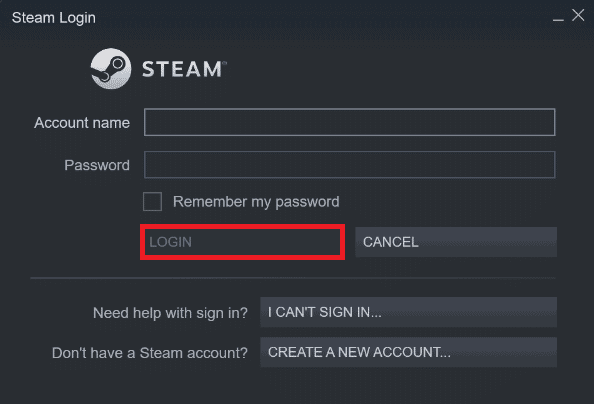How to Fix Killing Floor 2 Waiting for Players Issue
In Killing Floor 2, gamers have often found themselves surrounded by the issue where their game freezes and keeps showing waiting for players on the screen. This can be annoying, and to fix this issue, one must know what causes this problem. So, let us look at some of the probable reasons that can trigger it:
How to Fix Killing Floor 2 Waiting for Players Issue How to Play Killing Floor 2 With Your Friends Method 1: Basic Troubleshooting Methods Method 2: Re-login to Steam Method 3: Update Graphics Driver Method 4: Disable VPN and Proxy Server Method 5: Disable Antivirus (If Applicable) Method 6: Disable Windows Firewall (Not Recommended) Method 7: Update DirectX Method 8: Reinstall Killing Floor 2
Server issues leading to game syncing problems. Bug or technical glitches in Steam. Unverified game files on Steam. Corrupt or outdated graphics driver. Third-party VPN creating a false IP address. Windows programs (Firewall and antivirus) block the game. Outdated version of DirectX. Corrupt or missing game files on the PC.
How to Play Killing Floor 2 With Your Friends
Killing Floor 2 is an incredibly fun game to play with friends as continuous updates of the game bring new features and content that keep on getting exciting. It is extremely easy if you are also looking forward to the game and want to know how to play it with friends. The cross-platform multiplayer functionality of Killing Floor 2 is limited to Steam and Epic Games. You can create a private match in the game and add your friends to the same match. Take a look at the steps given below to know how you can play with your friends: Note: The following steps are for Steam users.
Launch the game and go to the HOME tab.
Here, click on Create A Match.
To play with friends, click on PERMISSIONS and select Public.
Now, click on PLAY ONLINE NOW in the menu.
Under SQUAD at the top right corner, you can add your friends and play the game.
Also Read: Fix steam_api64.dll Missing on Windows 10 Now that you are familiar enough with Killing Floor 2 how to play with friends and causes that can often result in a longer period of waiting for players, it is time to now look at some suitable solutions for this issue.
Method 1: Basic Troubleshooting Methods
Follow these basic methods to fix the issue. 1A. Check Game Servers One of the first issues and a potential fix that can help you fix waiting for players in Killing Floor 2 is to check if the game servers are working fine. On the official Twitter page of Killing Floor, you can find the game’s server status. If the game is under maintenance, you can wait for some time and launch it once the issue has been fixed.
1B. Restart Steam For Steam players who are facing issues with Killing Floor 2 waiting for players, you can try restarting the Steam application on your PC. Sometimes, minor glitches or bug issues can interrupt your game on the platform and lead to such issues. It is a simple yet useful fix that you must try before opting for the next one. While simply closing Steam is helpful for others, some might still face problems properly closing the app. In such a case, you can try disabling the Steam process to fix this issue. Follow the steps given below to attempt the same:
Close Steam and the game process using Task Manager. Read our guide to end task in Windows 10.
Now, restart your PC.
Hit the Windows key, type Steam and click on Run as administrator.
1C. Verify Integrity of Game Files (On Steam) The next method, which is extremely important to attempt in situations like game loading issues or waiting for players, is to check the game files of the game in question. Steam is one of the preferred choices for Killing Floor 2 players, and it is common to encounter issues where files become corrupt. In such a scenario, checking the integrity of game files is very handy. You can get help from our guide on How to Verify Integrity of Game Files on Steam in doing so.
1D. Run Dedicated Graphics Card To run a game on a PC, a dedicated graphics card is required. This is why your system has a discreet or dedicated graphics card for the game to run without any loading issues. If you are running Killing Floor 2 on an integrated graphics card, you are open to facing such an issue. Therefore, choose a dedicated one if your system uses two of them.
Method 2: Re-login to Steam
If you have problem with your Steam account then also you can get issues while playing with your friends. So, to fix Killing Floor 2 waiting for players issue try to re-login to Steam as shown below.
Launch Steam app and navigate to the Menu bar.
Here, click on Steam followed by Change Account… option as highlighted below.
Confirm the prompt by clicking on LOGOUT button.
Now, close the Steam client and reboot the PC.
Again, open the Steam app.
Login with your Account name and Password in the Steam application.
Finally, launch Killing Floor 2 and connect with your friends. Also Read: Fix Error Code 118 Steam in Windows 10
Method 3: Update Graphics Driver
While you opt for a dedicated graphics card for your system to run a particular game, at the same time, it is essential to make sure that your graphics drivers are up-to-date with the latest version. If they are outdated, they can affect the game’s performance and lead to issues like Killing Floor 2 waiting for players. So, make sure to be equipped with the latest graphics driver, and to do so, you can check our thorough guide on the topic, 4 Ways to Update Graphics Drivers in Windows 10.
Method 4: Disable VPN and Proxy Server
As mentioned earlier, VPN can also play a triggering part in causing issues in waiting for the player in Killing Floor 2. For all VPN users, it is important to know that VP on your computer can result in an improper IP address. Therefore, to connect to the game and play it without any loading issues, you must disable it. Our guide on How to Disable VPN and Proxy on Windows 10 will help you in doing so safely on your PC.
Also Read: Fix Steam Content File Locked Error
Method 5: Disable Antivirus (If Applicable)
There is no advantage to knowing about Killing Floor 2 how to play with friends if your game was interfered by the third-party antivirus software installed on your computer, causing the waiting for players issue. Hence, it is advised to disable the antivirus program if applicable. You can check our guide on How to Disable Antivirus Temporarily on Windows 10 for the same.
Method 6: Disable Windows Firewall (Not Recommended)
Apart from third-party antivirus programs, Windows comes pre-installed with a Firewall which protects your system from threats. However, such programs can consider apps or games, like Killing Floor 2, as a threat and block them. Disabling it might be of help to gamers who are stuck waiting for players in Killing Floor 2. Our guide on How to Disable Windows 10 Firewall can help you safely take out this task. Note: By disabling Windows Firewall, you put your system at risk of viruses and malware. Therefore, it is not recommended to do so.
Also Read: Fix Unable to Initialize Steam API in Windows 10
Method 7: Update DirectX
DirectX is a Windows utility that helps various programs in the system to run and also helps the operating system to process smoothly. This utility is absolutely essential for games on a computer too. If you are facing Killing Floor 2 waiting for players issue, it is a must that you check if you are running the latest version of Direct X. In case you are not, make sure to update it, you can get the help of our guide on How to Update DirectX in Windows 10 to do so.
If you continue to face the waiting for players issue and are struggling to update DirectX, you can check our guide on How to Re-Install DirectX in Windows 10 to install the utility again with the latest version.
Method 8: Reinstall Killing Floor 2
We have come to the last resort left to resolve the waiting for players problem in Killing Floor 2. It involves deleting and installing the game on Steam or via Epic Games. The issue usually occurs because of the corrupt or missing files of the game. Therefore, you need to completely uninstall the game from Steam and the Program Files on your system. All this is thoroughly explained and given with the help of step-by-step instructions in our guide, How to Uninstall Steam Games. So, go through the guide and uninstall Killing Floor 2.
Once the game is removed from your system and its files, it is time to reinstall Killing Floor 2 again. So, to uninstall it, follow the steps given below:
Press the Windows key, type Steam and click on Open.
Now, on the home page of Steam, click on the STORE tab.
Enter Killing Floor 2 in the search bar and click on the top result.
Finally, re-install the game on Steam.
Recommended:
How to Bypass Two Factor Authentication on Instagram Fix Steam Error 53 in Windows 10 How to Make Steam Disable Auto Update Fix Steam Error Code 51 in Windows 10
We hope our doc could help you find the best solution possible to fix Killing Floor 2 waiting for players issue, and you were able to know how to play with friends on Killing Floor 2. Let us know which one of the methods assisted you well in it. For more queries or suggestions, you can contact us by leaving your comments below.