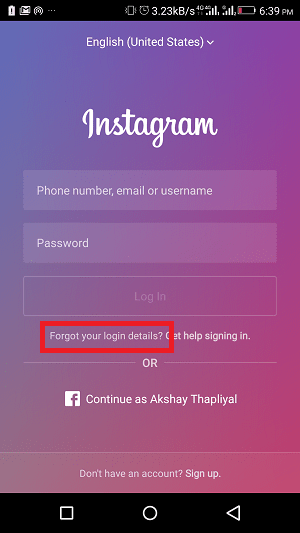You can either signup by entering all your details manually or you can use your Facebook account. When you signup via Facebook, all the details will be automatically picked up from your Facebook account to create your Instagram profile. But what about the password? Does it pick up the Facebook password? Is the Instagram password the same as in Facebook? These questions are very important if you care about the security of your Instagram account. If someone’s hacked your Instagram account (here’s how you can tell if someone is secretly using it), the first thing you need to do is to change the password. Let’s see what it is in this case and how you can change Instagram password when logged in via Facebook.
What is my Instagram password if I signed up with Facebook?
When you login via Facebook to Instagram, the necessary information is fetched from Facebook to fill up the profile. However, the password is not created if you do it on mobile. So, there is no Instagram password in this case. Then how to sign in to Instagram account without using Facebook? In this case, you need to create one before signing in without Facebook. However, if you’ve signed up using desktop, you will be asked to create the password before creating your Instagram account. I personally faced this issues when I tried creating an Instagram account using Facebook. I come across this problem on Android device; however, I checked with an iOS device and the same workflow worked without problems. Let’s take a look how you can fix it if you do face the problem.
Create/Change Instagram Password When Logged in Via Facebook
The procedure & screenshots shown in the steps to create the password of Instagram account is from an Android device. Follow the steps and you will be able to get the password in no time.
- Open the Instagram app on your iPhone or Android device & do not login. If you are already logged in then log out of your Instagram account.
- Now, on sign-in screen, tap on the “Forgot your login details?” option.
- Next, tap on the “Use Username or Email”.
- Here you need to enter the username of your Instagram account and tap on the arrow icon at top right. This will find your account.
- Choose “Send an Email” option. As soon as you tap, it will send you a link to your registered email id which was picked from Facebook.
- Open your email account and find the link from Instagram to reset the password.
- Tap on the link. It will ask you to enter a new password and confirm the password. Enter a strong password for better security of your account. That’s it. You have your Instagram account password ready with you. READ ALSO: How to View Someone’s Instagram Activity and See Their Liked Posts Now you can log in to your Instagram account anytime without the need of logging in via Facebook. If you face any issue while achieving the solution, do let me know via comments. Save my name, email, and website in this browser for the next time I comment. Notify me of follow-up comments via e-mail.
Δ